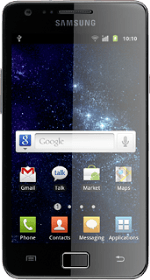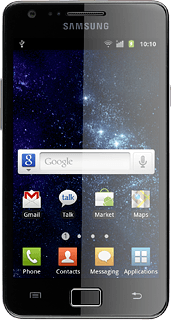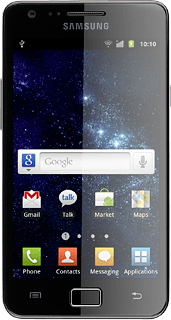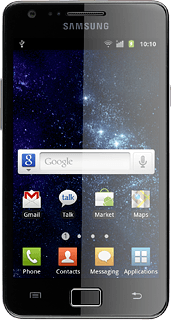Remove the back cover
Turn the back of your phone towards you.
Take hold of the top right corner of the back cover and remove it.
Take hold of the top right corner of the back cover and remove it.
Choose option
Choose one of the following options:
Insert SIM, go to 2a.
Insert battery, go to 2b.
Insert SIM, go to 2a.
Insert battery, go to 2b.
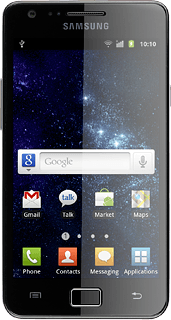
2a - Insert SIM
Place your SIM as illustrated on the SIM holder.
Slide your SIM into the SIM holder.
Slide your SIM into the SIM holder.
2b - Insert battery
Place the battery in your phone (top first), matching the battery contacts with the phone contacts, and press the battery into place.
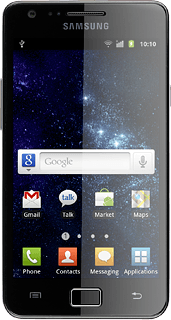
Replace the back cover
Place the back cover on your phone (bottom first) and press the back cover until it clicks into place