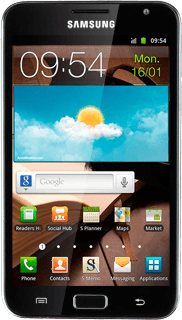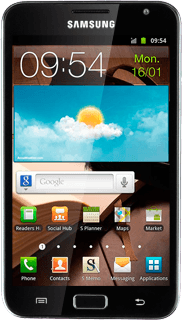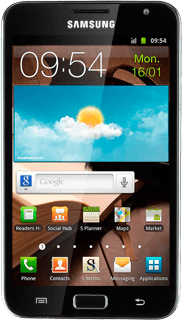Make a video call
Press Phone.
Press the Keypad tab.
Key in the required number and press the video call icon.
Select camera settings
When you have an active video call, you can select a number of camera settings.
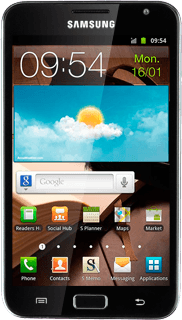
To turn the camera on or off:
Press the Menu key.
Press the Menu key.
Press Hide me or Show me (depending on the current setting).
To change camera:
Press Switch camera.
Depending on the current setting the front or the back camera is turned on.
Press Switch camera.
Depending on the current setting the front or the back camera is turned on.
End call
Press End call to end the call.