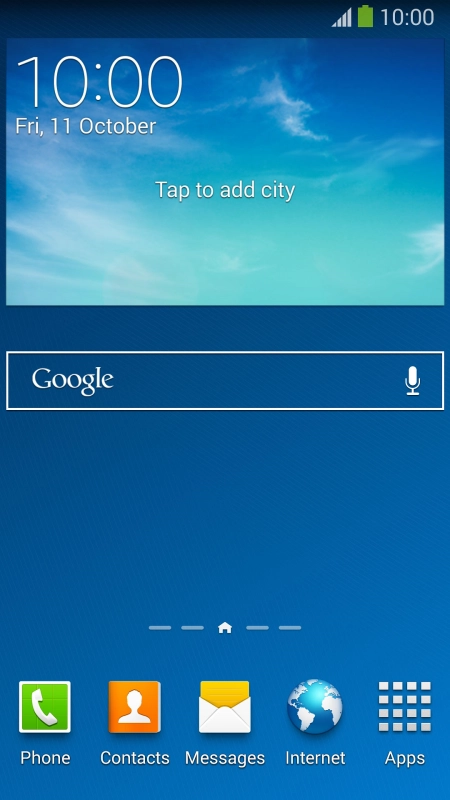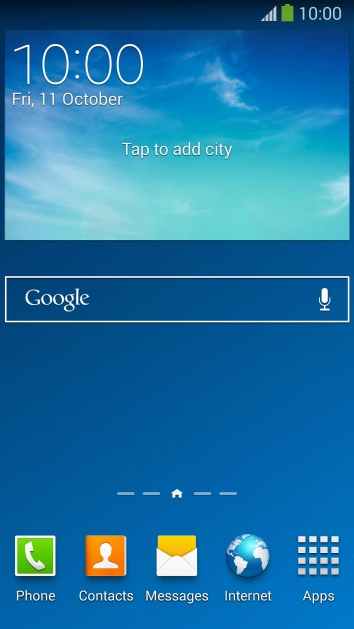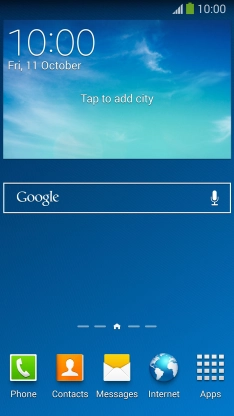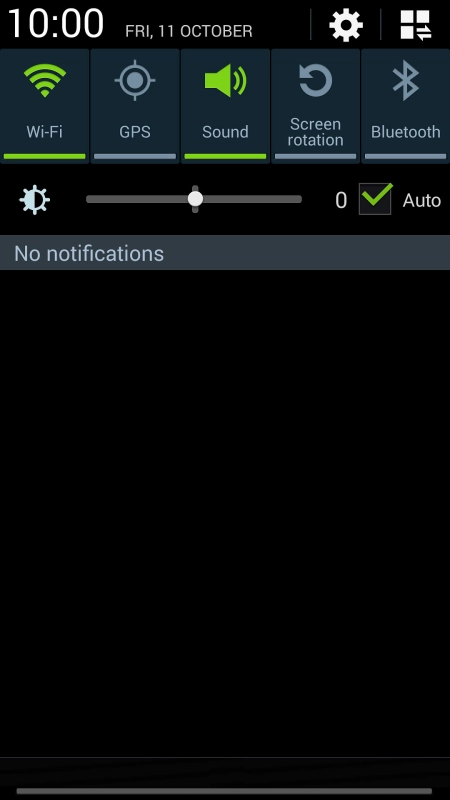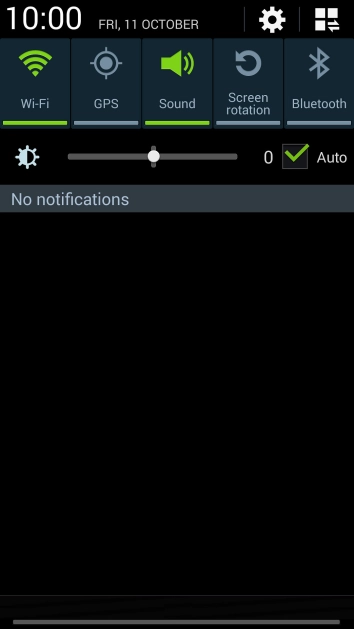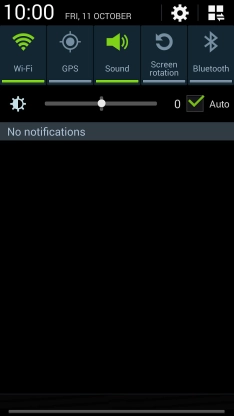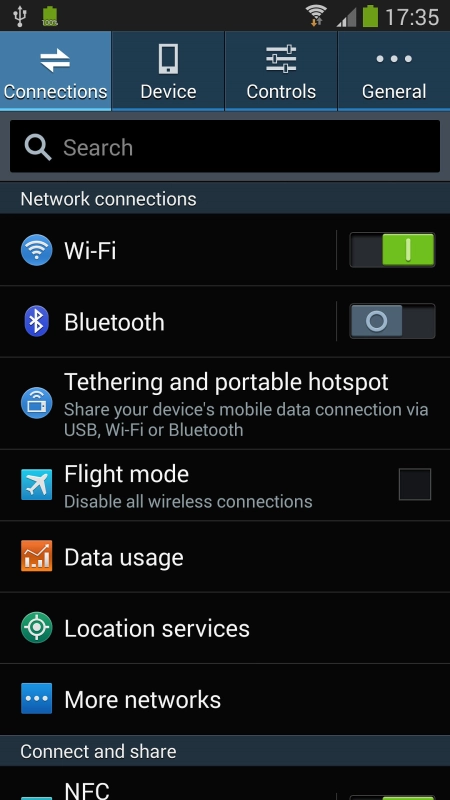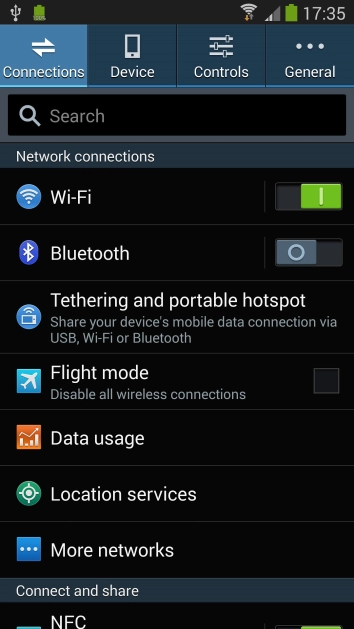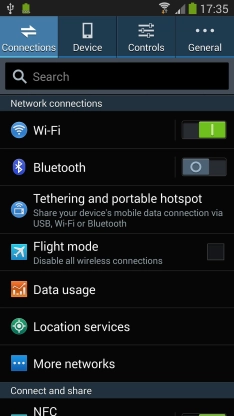1. Find ""
Slide your finger downwards starting from the top of the screen.
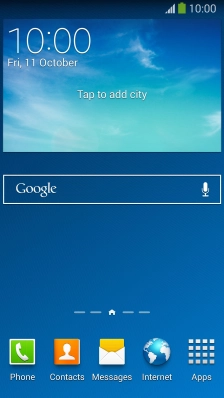
Press the settings icon.
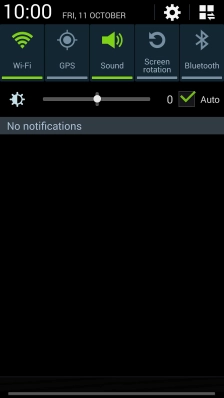
Press the tab.
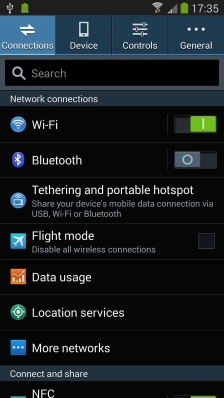
Press .
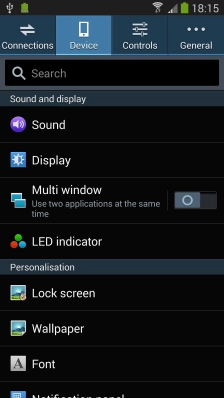
Press .
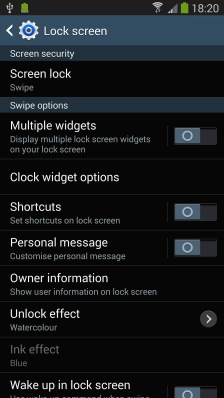
2. Create phone lock code using a pattern
Press .
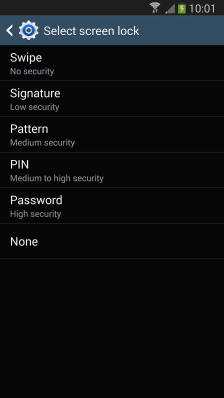
Slide your finger across the screen to connect at least four points and press .
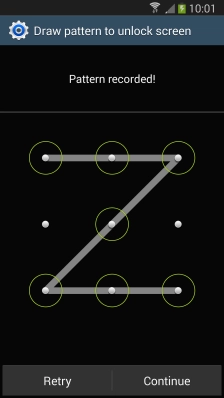
Repeat the selected phone lock code and press .

Key in a four-digit PIN and press .
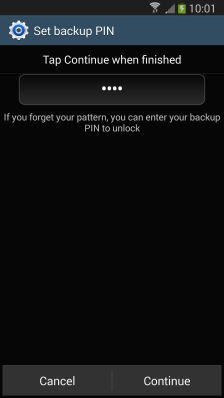
Key in the PIN again and press .
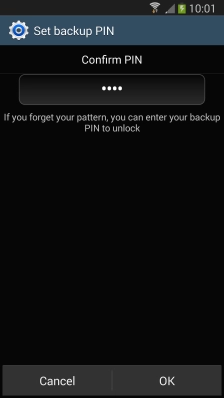
3. Create phone lock code using a PIN
Press and key in the current phone lock code.
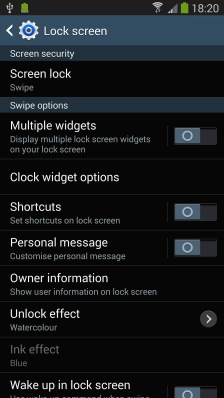
Press .
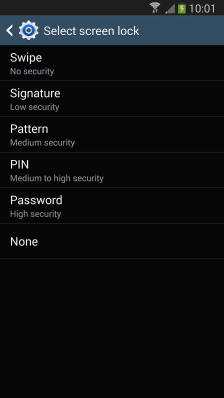
Key in a four-digit PIN and press .
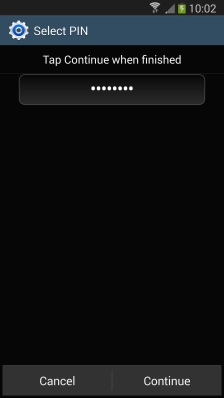
Key in the PIN again and press .
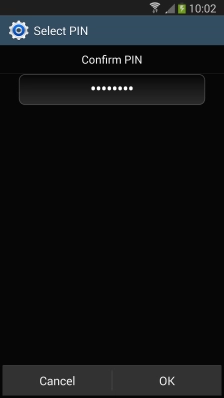
4. Turn off use of phone lock code
Press and key in the current phone lock code.
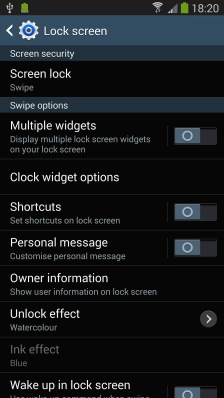
Press .
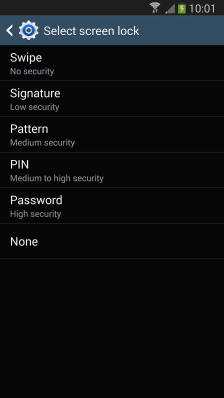
5. Return to the home screen
Press the Home key to return to the home screen.