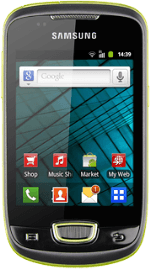Turn on the camera
Press the menu icon.
Press Camera.
If the video recorder is turned on:
Press the camera icon.
Press the camera icon.
Take a picture
To zoom in or out:
Press the upper or lower part of the Volume key.
Press the upper or lower part of the Volume key.
Point the camera lens at the required object and press the camera icon to take a picture.
The picture is saved automatically.
The picture is saved automatically.
Choose option
You have a number of other options when taking pictures using your phone's camera.
Press the display to see the icons.
Press the settings icon.
Choose one of the following options:
Select picture size, go to 3a.
Select picture quality, go to 3b.
Turn geotagging on or off, go to 3c.
Press the display to see the icons.
Press the settings icon.
Choose one of the following options:
Select picture size, go to 3a.
Select picture quality, go to 3b.
Turn geotagging on or off, go to 3c.
3a - Select picture size
Press the field next to Resolution.
Press the required setting.
Press the Return key.
3b - Select picture quality
Press arrow down.
Press the field next to Image quality.
Press Superfine, Fine or Normal.
Press the Return key.
3c - Turn geotagging on or off
Press the picture settings icon.
Before you can turn geotagging on or off, you need to turn on GPS. Click here for more information.
Press the box next to GPS to turn the function on or off.
Before you can turn geotagging on or off, you need to turn on GPS. Click here for more information.
When the box next to the menu item is ticked (V), the function is turned on.
Before you can turn geotagging on or off, you need to turn on GPS. Click here for more information.
Press the Return key.
Before you can turn geotagging on or off, you need to turn on GPS. Click here for more information.
Exit
Press the Home key to return to standby mode.