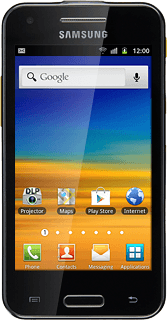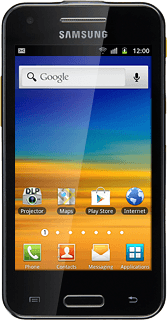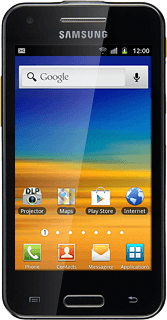1 Find "Access Point Names"
Press Applications.
Press Settings.
Press Wireless and network.
Press Mobile networks.
Press Access Point Names.
2 Create new data connection
Press the Menu key.
Press New APN.
3 Enter data connection name
Press Name.
Key in Vodafone Mail and press OK.
4 Enter APN
Press APN.
Key in live.vodafone.com and press OK.
5 Enter country code
Press MCC.
Key in 272 and press OK.
6 Enter network code
Press MNC.
Key in 01 and press OK.
7 Select authentication type
Press Authentication type.
Press PAP.
8 Select APN type
Press APN type.
Press Internet.
9 Save and activate data connection
Press the Menu key.
Press Save.
Press the field next to Vodafone Mail to fill in the field.
Press the Home key to return to standby mode.
10 Find "Email"
Press Applications.
Press Email.
11 Enter email address
Key in your email address (such as name@provider.com).
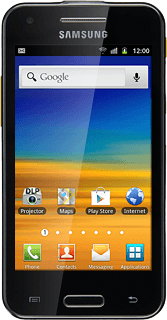
12 Enter password
Press Password and key in the password for your email account at your email provider.
Press Next.
13 Enter email account name
Key in a name for the email account.
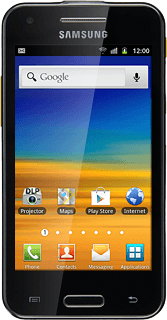
14 Enter sender name
Press the field below Your name (Displayed on outgoing messages) and key in the required sender name.
15 Retrieve email messages
Press Done.
Wait while your phone retrieves new email messages.
Wait while your phone retrieves new email messages.
16 Select setting for retrieval of new email messages
Press the Menu key.
Press More.
Press Account settings.
Press Email check frequency.
Press the required setting.
Press the Return key to return to the inbox.
17 Exit
Press the Home key to return to standby mode.