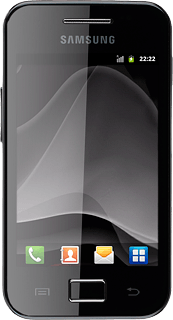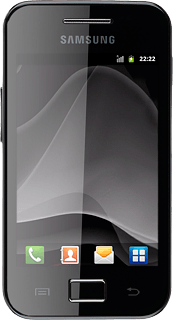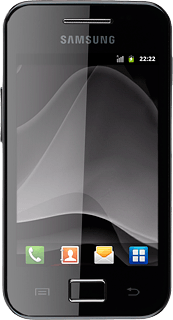Find "Music"
Press the menu icon.
Press Music.
Play audio file
Press one of the following categories at the top of the display:
Artists
Artists
You need to create a playlist before you can select a playlist. Click here for information on how to create a playlist.
Albums
You need to create a playlist before you can select a playlist. Click here for information on how to create a playlist.
Songs
You need to create a playlist before you can select a playlist. Click here for information on how to create a playlist.
Playlists
Go to the required folder.
Go to the required folder.
You need to create a playlist before you can select a playlist. Click here for information on how to create a playlist.
Press the required audio file or the required playlist.
You need to create a playlist before you can select a playlist. Click here for information on how to create a playlist.
Use music player
Follow the steps below to use the music player.
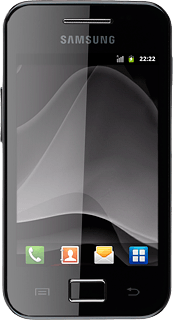
Go to next or previous audio file
To go to the next audio file:
Press arrow right.
Press arrow right.
To go to the previous audio file:
Press arrow left twice.
Press arrow left twice.
To fast forward or rewind the current audio file:
Press and hold arrow right or arrow left.
Press and hold arrow right or arrow left.
Turn shuffle on or off
Press the Menu key.
Press Party shuffle.
Depending on the current setting, the function is turned on or off.
Depending on the current setting, the function is turned on or off.
Turn repeat on or off
Press the repeat icon repeatedly to select the required setting.
You can choose whether you want the music player to repeat one or more audio files.
Adjust the volume
Press the upper or lower part of the Volume key to adjust the volume.
Exit
Press the Home key to return to standby mode.