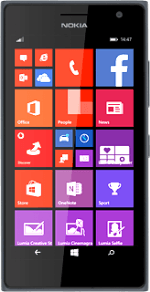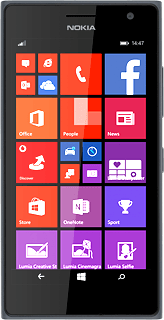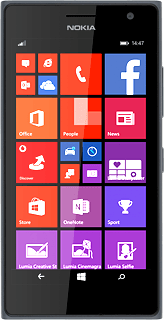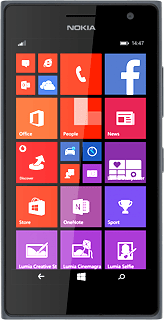Turn on the video recorder
Slide your finger left across the display to open the main menu.
Press Camera.
Press Camera.
Press the video recorder icon.
Use video recorder
The following steps describe how you:
Zoom in or out
Select resolution
Turn video light on or off
Record a video clip
Zoom in or out
Select resolution
Turn video light on or off
Record a video clip

Zoom in or out
Drag two fingers together or apart to zoom in or out.

Select resolution
Press the dots in the bottom right corner of the display.
Press video settings.
Press the field below "video mode".
Press the required setting.
Turn video light on or off
Press the indicator next to "Video light" to turn video light on or off.
Press the return icon.
Record video clip
Press the record icon to start recording.
Press the stop icon to stop recording.
The video clip is automatically saved.
The video clip is automatically saved.
Return to the home screen
Press the home icon to return to the home screen.