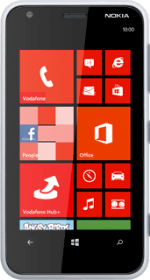1 Find "access point"
Slide your finger left on the display.
Press Settings.
Press Settings.
Press access point.
2 Create new data connection
Press add.
3 Enter name
Press the field below Connection name and key in Vodafone MMS + Internet
4 Enter APN for internet
Press the field below Access Point Name and key in live.vodafone.com
5 Enter APN for picture messaging
Press the field below MMS Access Point Name and key in mms.vodafone.net
6 Enter IP address
Press the field below Proxy address and key in 10.24.59.200
7 Enter port
Press the field below Proxy port and key in 80
8 Enter picture messaging server
Press the field below MMSC address and key in http://www.vodafone.ie/mms
9 Save and activate data connection
Press the confirm icon.
Press Vodafone MMS +.
10 Exit
Press the Home key to return to standby mode.