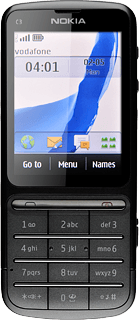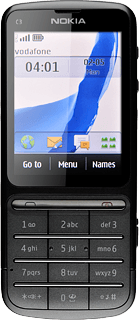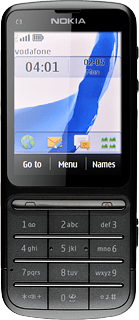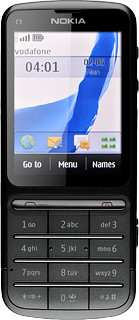Find "Add new"
Press Menu.
Press Contacts.
Press Add new.
Enter phone number
Key in the required phone number and press OK.
Always begin phone numbers with a + followed by the country code, even for local phone numbers. This ensures that the phone numbers can be called even when you're abroad.
Enter name
Key in the last name and press OK.
Key in the first name and press Save.
Enter email address
Press Details.
Press Mail address.
Key in the required email address and press OK.
Add more information
You can add more information to the contact. The following steps show two examples.
Choose one of the following options:
Assign ring tone, go to 5a.
Assign picture, go to 5b.
Choose one of the following options:
Assign ring tone, go to 5a.
Assign picture, go to 5b.
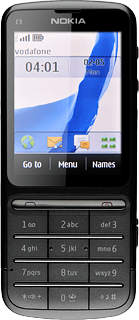
5a - Assign ring tone
Press Options.
Press Add detail.
Press Multimedia.
Press Tone.
Press Open Gallery.
Go to the required folder.
Go to the required folder.
Press the different ring tones and wait a moment to hear them.
Once you've found a ring tone you like, press Use.
5b - Assign picture
Press the picture icon.
Press Photos, Open Gallery or New photo.
If you select Photos:
Press the required picture.
Press the confirm icon.
If you select Open Gallery:
Go to the required folder.
Go to the required folder.
Press the required picture.
If you select New photo:
Point the camera lens at the required object.
Press the Camera key to take a picture.
Press the confirm icon.
Save and exit
Press Save.
Press Disconnect to return to standby mode.