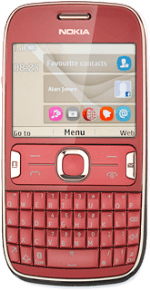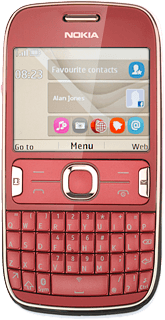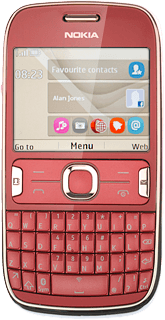Find "Calendar"
Press the Navigation key.
Scroll to Calendar and press the Navigation key.
Use calendar
Follow the steps below to use the calendar.
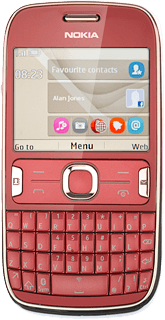
Select calendar view
Press Options.
Scroll to Week view or Month view (depending on the current setting) and press the Navigation key.
Go to date
Press Options.
Scroll to Go to date and press the Navigation key.
Key in the required date and press the Navigation key.
To go to the current date:
Press Options.
Press Options.
Scroll to Go to today and press the Navigation key.
Add appointment
Highlight the required date and press Options.
Scroll to Add new entry and press the Navigation key.
Highlight the required appointment type and press the Navigation key.
Key in a subject for the appointment.
Follow the instructions on the display to key in further information.
Key in a subject for the appointment.
Follow the instructions on the display to key in further information.
Press the Navigation key to save the appointment.
Press Back to return to the calendar.
View appointment
Highlight the required date and press the Navigation key.
Highlight the required appointment and press the Navigation key to view the appointment details.
Press Back to return to the list of appointments.
Press Back to return to the calendar.
Select settings for the calendar
Press Options.
Scroll to Settings and press the Navigation key.
Follow the instructions on the display to select the required settings for the calendar.
Follow the instructions on the display to select the required settings for the calendar.
Press Back twice to return to the calendar.
Exit
Press Disconnect to return to standby mode.