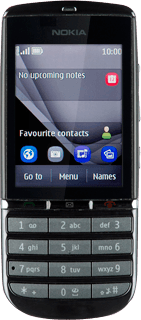1 Find "Personal settings"
Press Menu.
Press Settings.
Press Configuration.
Press Personal settings.
2 Create new data connection
If no data connections have been created:
Press Add.
Press Add.
Press Web.
If data connections have been created already:
Press Options.
Press Options.
Press Add new.
Press Web.
3 Enter data connection name
Press Account name.
Key in Vodafone Mail and press OK.
4 Deactivate default data connection use
Press Use pref. access pt..
Press No.
5 Edit bearer settings
Press Acc. point sett..
Press Bearer settings.
6 Enter APN
Press Pack. data acc.pt..
Key in live.vodafone.com
Key in live.vodafone.com
Press OK.
7 Select authentication type
Press Authentic. type.
Press Normal.
8 Activate data connection
Press Back three times to save the settings and return to the list of data connections.
Press and hold Vodafone Mail until a pop-up menu is displayed.
Press Activate.
Press Disconnect to return to standby mode.
9 Find "Mail"
Press Menu.
Press Messaging.
Press Mail.
10 Create new email account
If email accounts have been created already:
Press Add account.
Press Add account.
Press the required provider.
Press the required domain, if required.
11 Enter email address
Press Mail address and key in your email address (such as name@provider.com).
12 Enter password
Press Password and key in the password for your email account at your email provider.
Press Sign in.
13 Exit
Press Back.
Press Exit to confirm.
Press Exit.
Press Disconnect to return to standby mode.