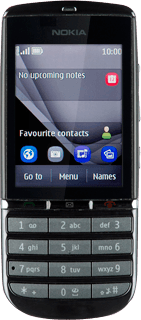Find "Store"
Press Menu.
Press Store.
Find application
To search by category:
Press the second tab at the top of the display.
Go to the required category.
Press the second tab at the top of the display.
Go to the required category.
To search by application name:
Press the third tab at the top of the display.
Press the third tab at the top of the display.
Press Type here....
Key in the name of the required application and press OK.
Download application
Press the required application.
To download a free application:
Press Download.
Press Download.
To buy an application:
Press Buy.
Press Buy.
If it's the first time you use the application, you need to log on.
Follow the instructions on the display to download and install the application.
Press Disconnect to close the menu item.
Follow the instructions on the display to download and install the application.
Press Disconnect to close the menu item.
Press Yes to confirm.
Press Disconnect to return to standby mode.
Use application
Press Menu.
Press Apps..
Press Extras.
Press Games or Collection.
Press the application you've just downloaded.
Follow the instructions on the display to use the application.
Follow the instructions on the display to use the application.