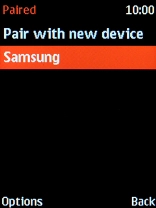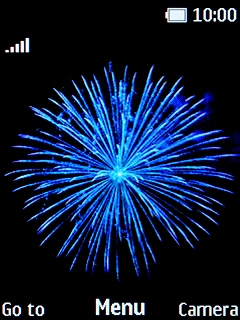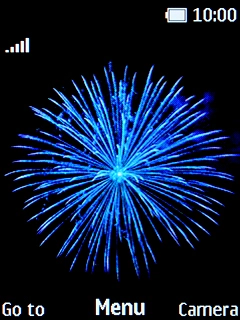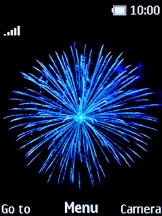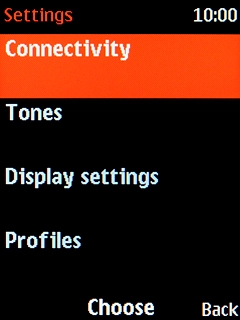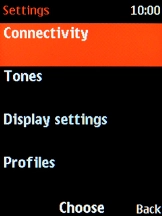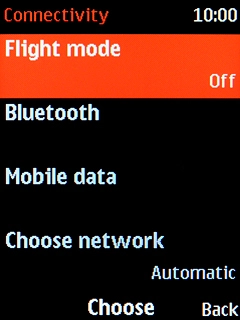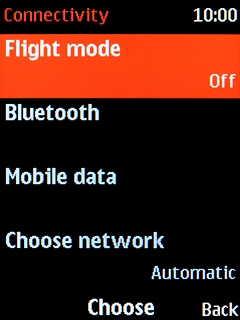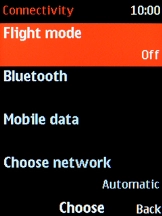1. Find "Bluetooth"
Press the Navigation key.
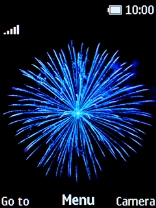
Select Settings.

Select Connectivity.
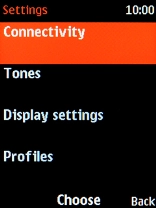
Select Bluetooth.
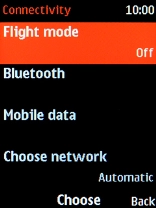
Select Bluetooth.
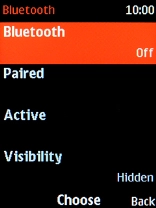
2. Turn on Bluetooth
Select On to turn on the function.
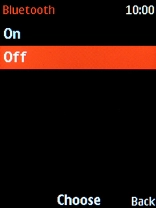
3. Turn on Bluetooth visibility
Select Visibility.
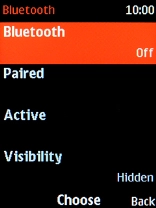
Select the required setting to turn Bluetooth visibility on or off.
If you turn on Bluetooth visibility, your phone is visible to all Bluetooth devices. If you turn off Bluetooth visibility, your phone is only visible to paired Bluetooth devices.
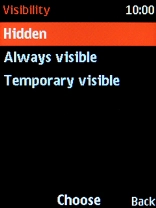
4. Pair Bluetooth device with your phone
Select Paired.
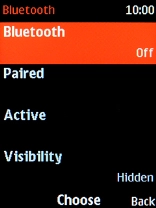
Select Pair with new device.
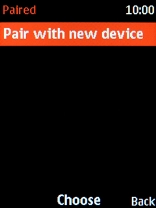
Select the required Bluetooth device and follow the instructions on the screen to pair the device with your phone.
The other Bluetooth device needs to be turned on an be ready to connect via Bluetooth.
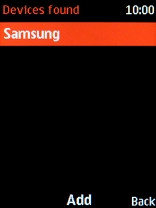
5. Return to the home screen
Press Disconnect to return to the home screen.