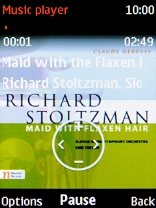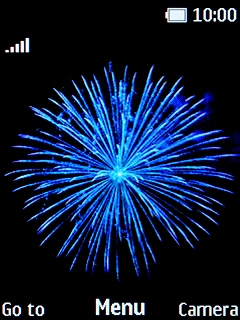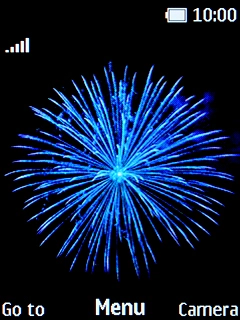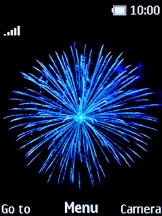1. Find "Music"
Press the Navigation key.
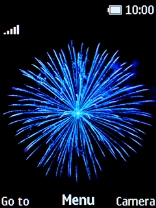
Select Music.

2. Play audio file
Press the Left selection key.
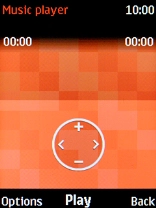
Select All songs and go to the required folder.
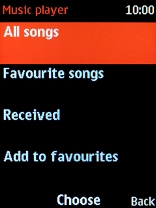
Select the required audio file.
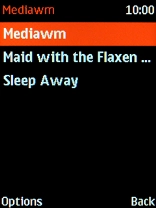
3. Select volume
Press Navigation key up to turn up the volume.
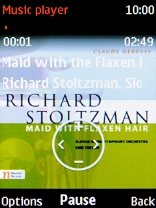
Press Navigation key down to turn down the volume.
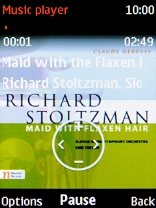
4. Go to the next or previous audio file
Press Navigation key right to go to the next audio file.
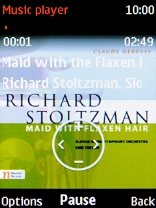
Press Navigation key left to go to the previous audio file.
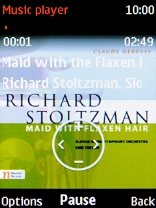
5. Turn shuffle on or off
Press the Left selection key.
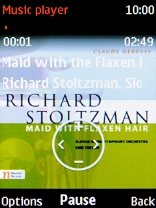
Select Settings.
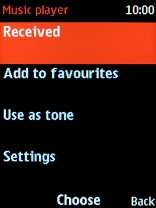
Select Shuffle.
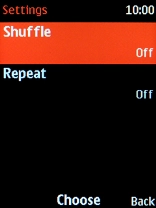
Select the required setting.
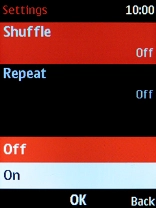
6. Turn repeat on or off
Select Repeat.
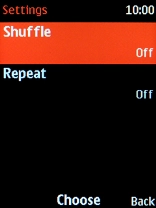
Select the required setting.
You can choose whether you want the music player to repeat one or more audio files.
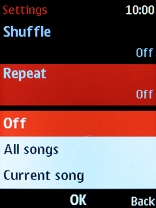
7. Return to the home screen
Press Disconnect to return to the home screen.