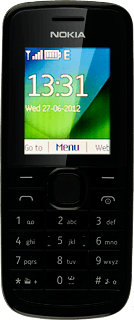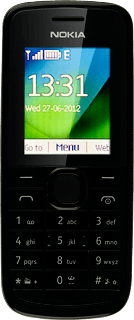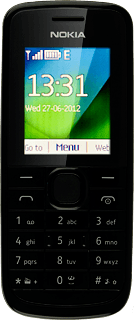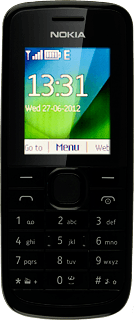Find "Add new"
Press the Navigation key.
Scroll to Contacts and press the Navigation key.
Scroll to Add new and press the Navigation key.
Enter phone number
Key in the required phone number and press the Navigation key.
Always begin phone numbers with a + followed by the country code, even for local phone numbers. This ensures that the phone numbers can be called even when you're abroad.
Enter name
Key in the required first name and press the Navigation key.
Key in the required last name and press the Navigation key to save the contact.
Edit contact
Press Options.
Scroll to Contact details and press the Navigation key.
Select number type
Scroll to Phone number and press Options.
Scroll to Change type and press the Navigation key.
Highlight the required number type and press the Navigation key.
Enter email address
Press Options.
Scroll to Add detail and press the Navigation key.
Scroll to Mail address and press the Navigation key.
Key in the required email address and press the Navigation key.
Add more information
You can add more information to the contact. The following steps show two examples.
Select one of the following options:
Assign picture, go to 7a.
Assign ring tone, go to 7b.
Select one of the following options:
Assign picture, go to 7a.
Assign ring tone, go to 7b.
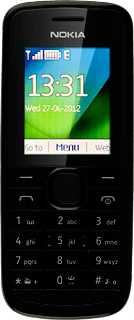
7a - Assign picture
Press Options.
Scroll to Add detail and press the Navigation key.
Scroll to Multimedia and press the Navigation key.
Scroll to Image and press the Navigation key.
Highlight Photos, Open Gall. or New photo and press the Navigation key.
If you select Photos:
Highlight the required picture and press the Navigation key.
If you select New photo:
Point the camera lens at the required object.
Press the Navigation key to take a picture.
Press the Navigation key to select the picture.
If you select Open Gall.:
Go to the required folder.
Go to the required folder.
Highlight the required picture and press the Navigation key.
7b - Assign ring tone
Press Options.
Scroll to Add detail and press the Navigation key.
Scroll to Multimedia and press the Navigation key.
Scroll to Tone and press the Navigation key.
Scroll to Open Gall. and press the Navigation key.
Go to the required folder.
Go to the required folder.
Highlight the different ring tones and wait a moment to hear them.
Once you've found a ring tone you like, press the Navigation key.
Save and exit
Press Disconnect to return to standby mode.