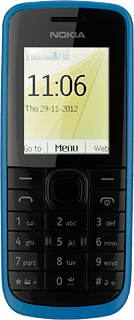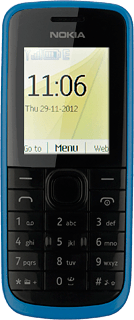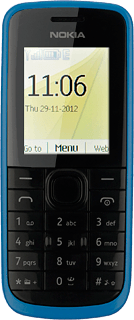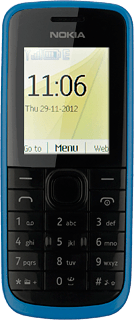Connect headset
Connect a headset to the headset socket.
Find "Radio"
Press the Navigation key.
Scroll to Music and press the Navigation key.
Scroll to Radio and press the Navigation key.
Use radio
Follow the steps below to use the radio.
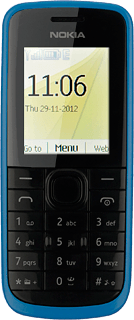
Manual tuning
Press Options.
Scroll to Set frequency and press the Navigation key.
Key in the required frequency and press the Navigation key.
Automatic tuning
Press and hold Navigation key right or Navigation key left.
The radio searches for channels in the selected direction and stops when a channel is found.
The radio searches for channels in the selected direction and stops when a channel is found.
Save channel
Press Options.
Scroll to Save station and press the Navigation key.
Save channels automatically
Press Options.
Scroll to Search stations and press the Navigation key.
If required, press the Navigation key to confirm.
Press Back to return to the radio.
Select saved channel
Press Options.
Scroll to Stations and press the Navigation key.
Highlight the required channel and press the Navigation key.
Turn speaker on or off
Press Options.
Scroll to Settings and press the Navigation key.
Scroll to Play via and press the Navigation key.
Highlight Headset or Loudspeaker and press the Navigation key.
Press Back twice to return to the radio.
Exit
Press the Navigation key to turn off the radio.
Press Disconnect to return to standby mode.