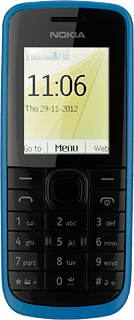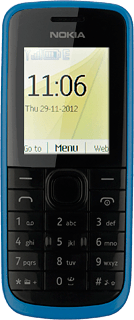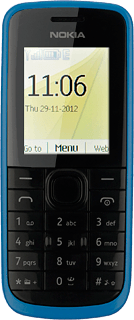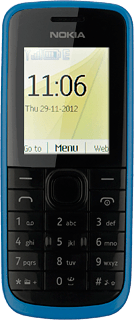Find "Create message"
Press the Navigation key.
Scroll to Messaging and press the Navigation key.
Scroll to Create message and press the Navigation key.
Write the message
Write the picture message.
Click here for information on how to write text.
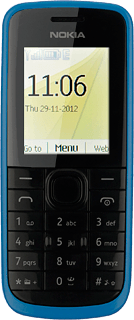
Insert picture, video clip and sound
Choose one of the following options:
Insert picture, go to 3a.
Insert video clip, go to 3b.
Insert audio file, go to 3c.
Insert picture, go to 3a.
Insert video clip, go to 3b.
Insert audio file, go to 3c.
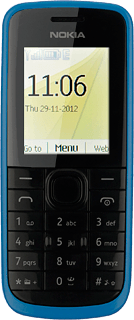
3a - Insert picture
Press Options.
Scroll to Insert object and press the Navigation key.
Scroll to Photos and press the Navigation key.
Highlight the required picture and press the Navigation key.
3b - Insert video clip
Press Options.
Scroll to Insert object and press the Navigation key.
Scroll to Open Gall. and press the Navigation key.
Go to the required folder and press the Navigation key.
Highlight the required video clip and press the Navigation key.
3c - Insert audio file
Press Options.
Scroll to Insert object and press the Navigation key.
Scroll to Open Gall. and press the Navigation key.
Go to the required folder and press the Navigation key.
Highlight the required audio file and press the Navigation key.
Select recipient
Press the Navigation key.
Scroll to Contacts and press the Navigation key.
Highlight the required contact and press the Navigation key.
Send the message
Press the Navigation key to send the message.
Exit
Press Disconnect to return to standby mode.