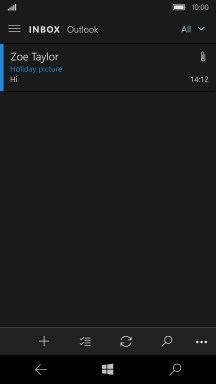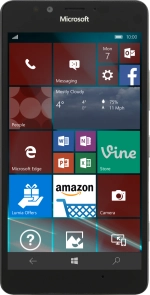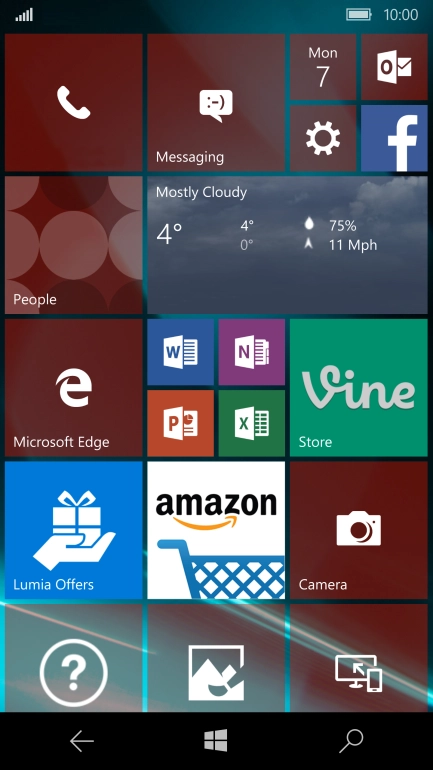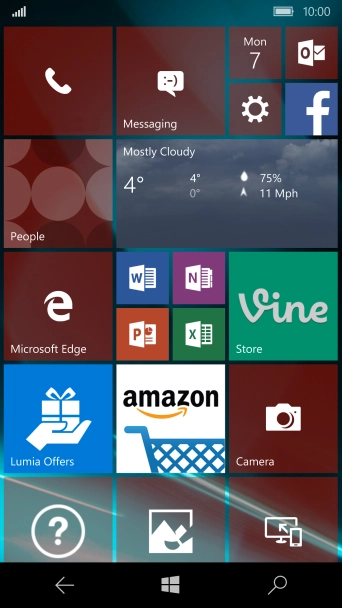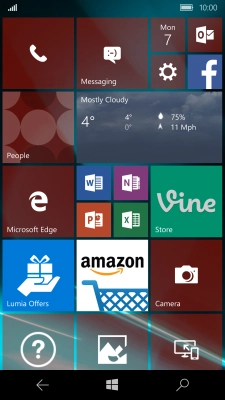1. Create new email message
Press the required email account.
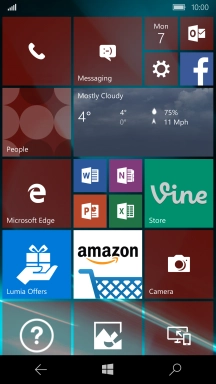
Press the new email message icon.
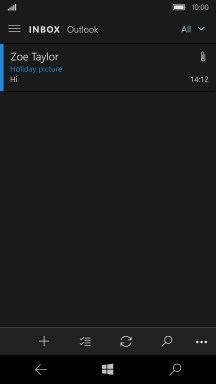
2. Select recipient
Press the search field and key in the first letters of the recipient's name.
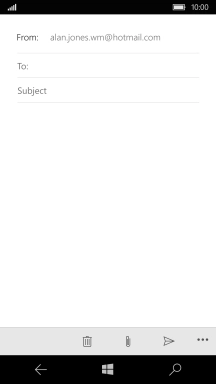
Press the required contact.
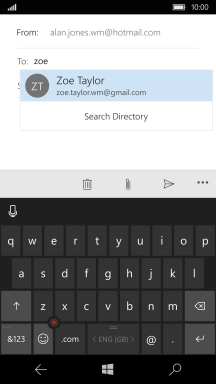
3. Enter subject
Press Subject and key in the required subject.
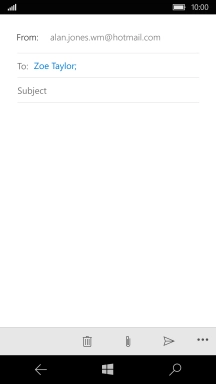
4. Write text
Press the text input field and write the text for your email message.
See how to write text.
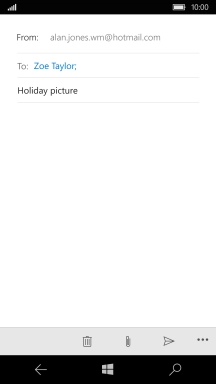
5. Attach picture
Press the attachment icon and go to the required folder.

Press the required file.
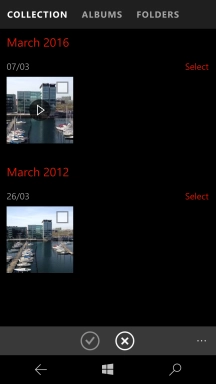
Press the confirm icon.
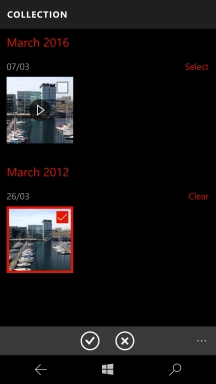
6. Send the email message
Press the send icon.
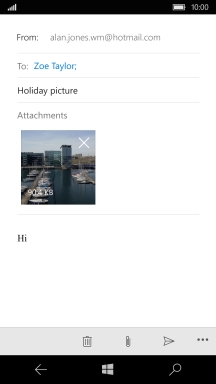
7. Return to the home screen
Press the Home key to return to the home screen.