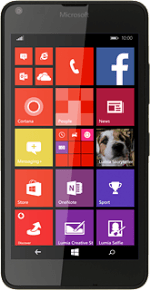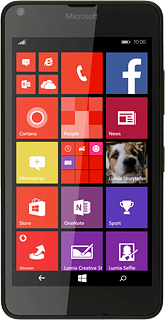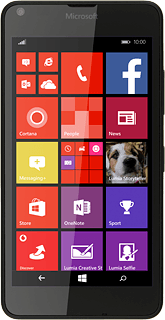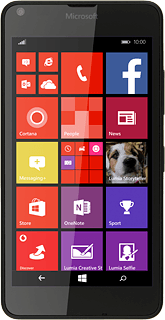Find "SIM settings"
Slide your finger down the display starting from the top edge of your phone.
Press ALL SETTINGS.
Press ALL SETTINGS.
Press mobile+SIM.
Press SIM settings.
Select option
Select one of the following options:
Select network manually, go to 2a.
Select network automatically, go to 2b.
Select network manually, go to 2a.
Select network automatically, go to 2b.
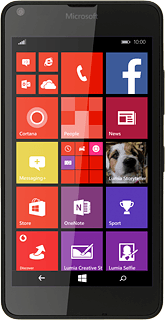
2a - Select network manually
Press the field below "Network selection".
Press search for networks.
Your phone searches for networks within range.
Your phone searches for networks within range.
Press the required network.
Your display will tell you if you've access to the network you've chosen.
Your display will tell you if you've access to the network you've chosen.
2b - Select network automatically
Press the field below "Network selection".
Press automatic.
Wait while your phone finds the network.
Wait while your phone finds the network.
Return to the home screen
Press the home icon to return to the home screen.