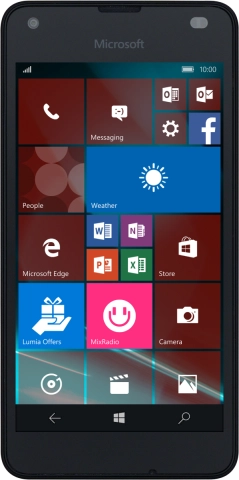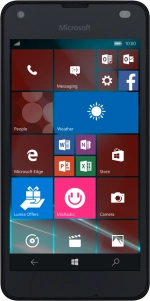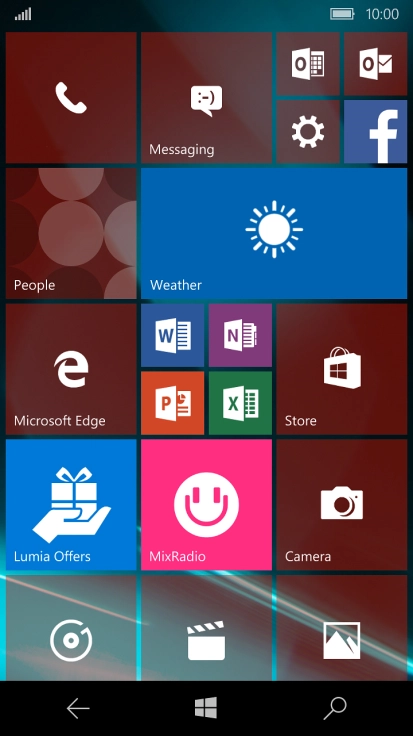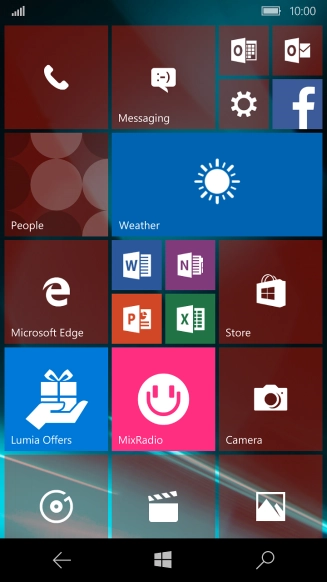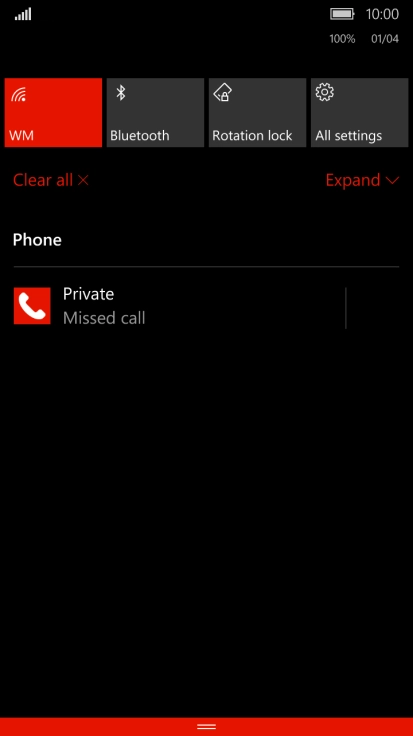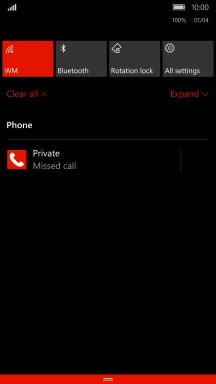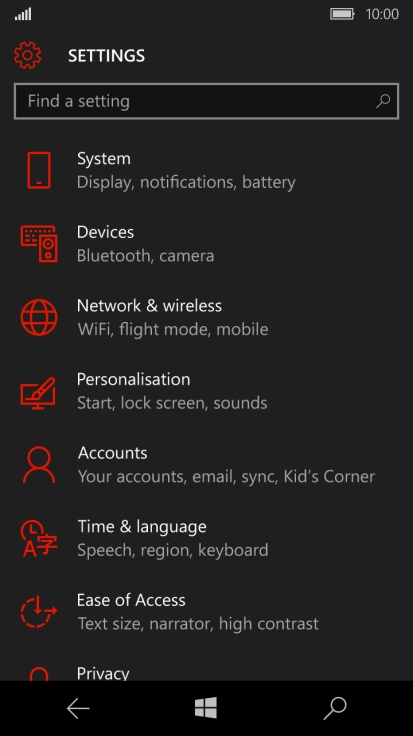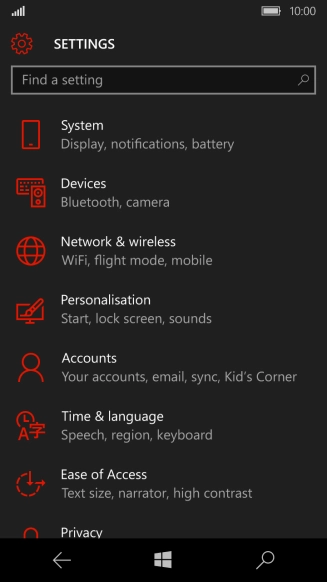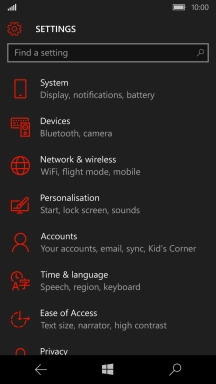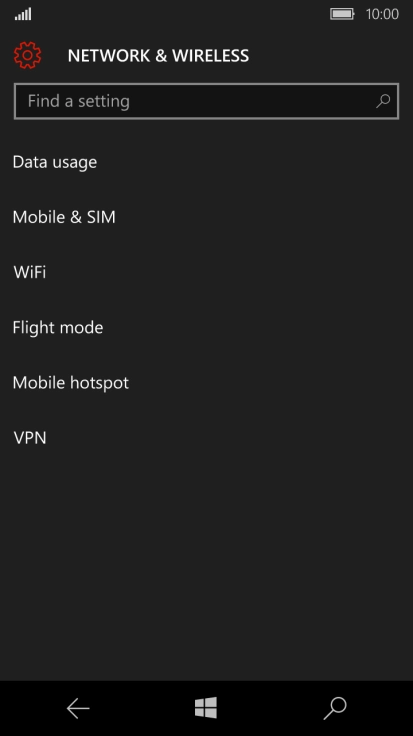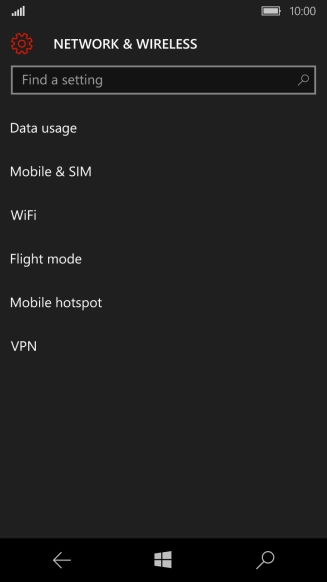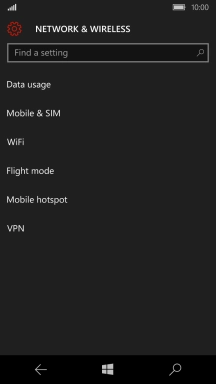1 Find "Mobile hotspot"
Slide your finger downwards starting from the top of the screen.
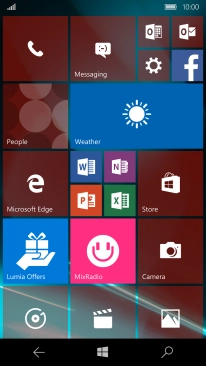
Press All settings.
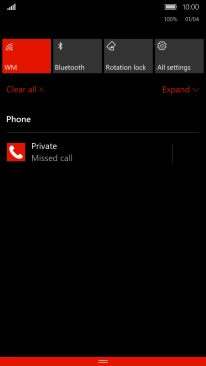
Press Network & wireless.
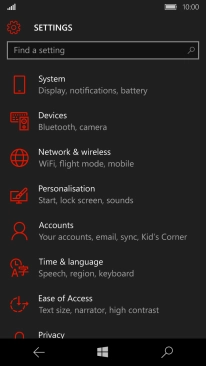
Press Mobile hotspot.

2 Turn on Wi-Fi hotspot
Press the indicator to turn on the function.
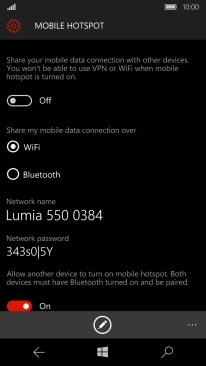
3 Select Wi-Fi hotspot settings
Press the edit icon.
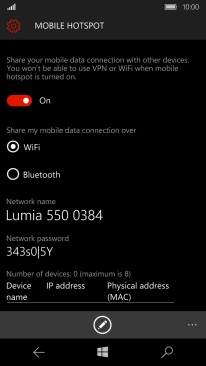
Press the field below "Network name" and key in the required name.
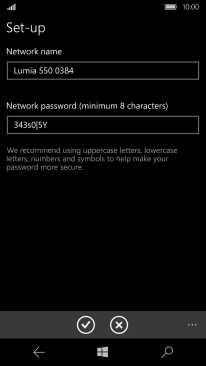
Press the field below "Network password" and key in the required password.
The password prevents others from accessing your Wi-Fi hotspot without your approval.
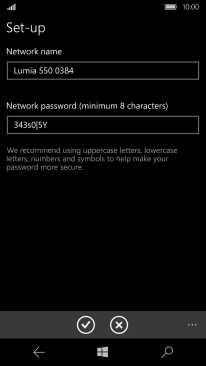
Press the confirm icon.
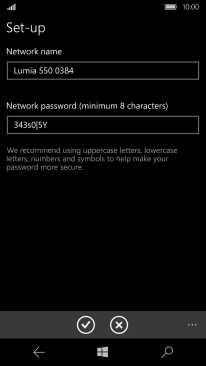
4 Return to the home screen
Press the Home key to return to the home screen.
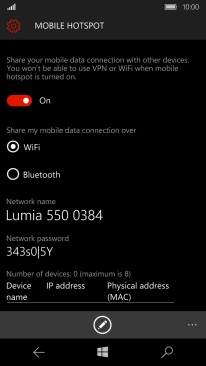
5 Establish connection to Wi-Fi hotspot from another device
Turn on Wi-Fi.
Find the list of available Wi-Fi networks and select your own Wi-Fi hotspot.
Key in the password for your Wi-Fi hotspot and establish the connection.
When the connection is established, you can access the internet from the other device.
Find the list of available Wi-Fi networks and select your own Wi-Fi hotspot.
Key in the password for your Wi-Fi hotspot and establish the connection.
When the connection is established, you can access the internet from the other device.