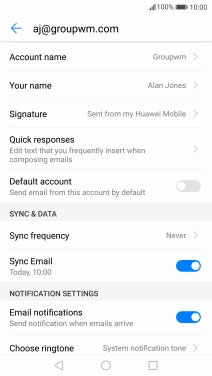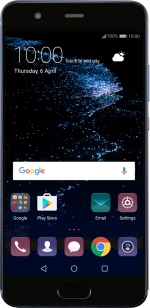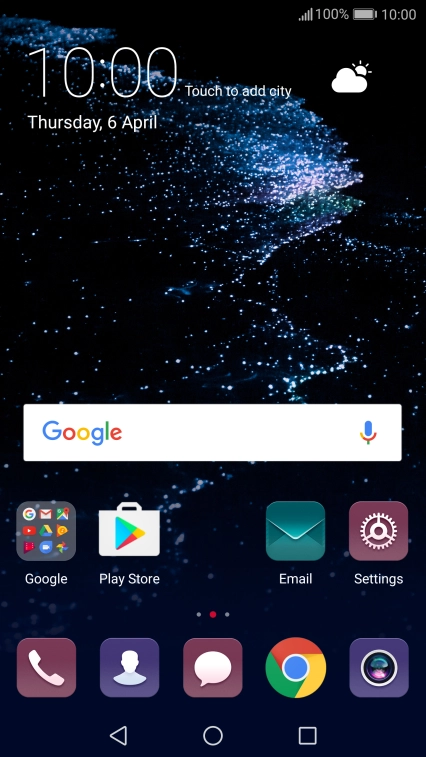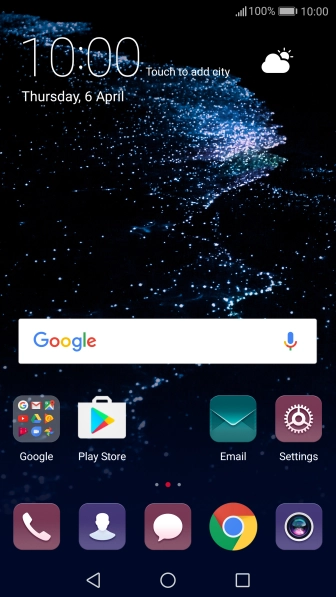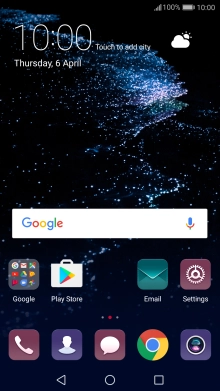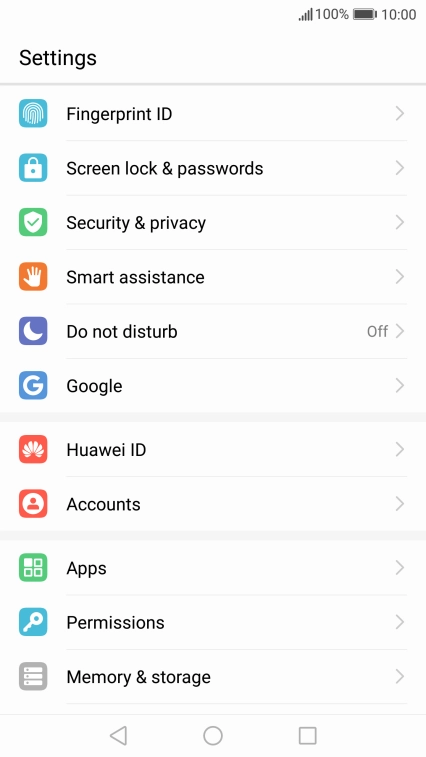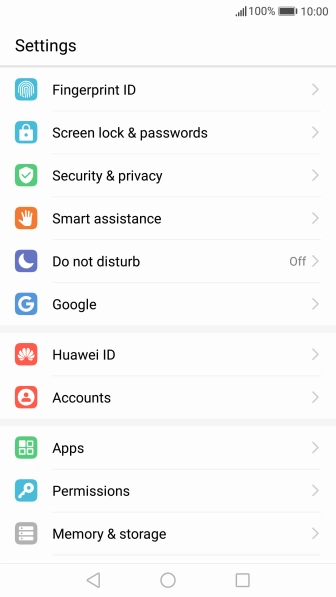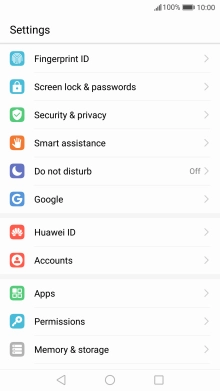1. Find "Accounts"
Press Settings.
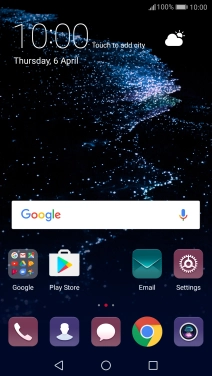
Press Accounts.
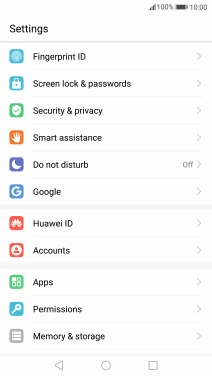
2. Create new email account
Press Add account.

Press Email.
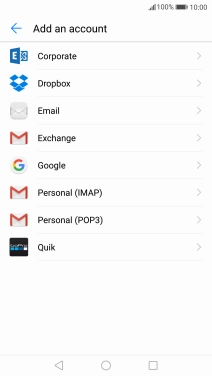
3. Enter email address
Press Email address and key in your email address.
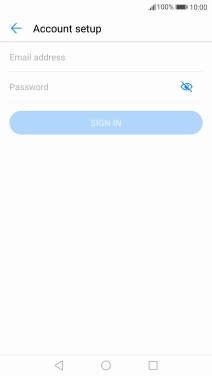
4. Enter password
Press Password and key in the password for your email account.
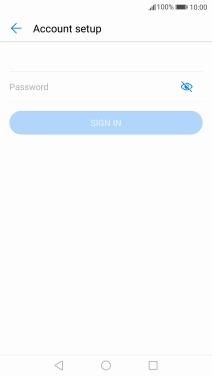
Press SIGN IN.
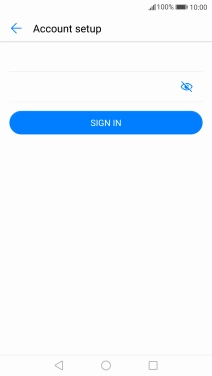
If this screen is displayed, you email account has been recognised and set up automatically. Follow the instructions on the screen to key in more information and finish setting up your phone.
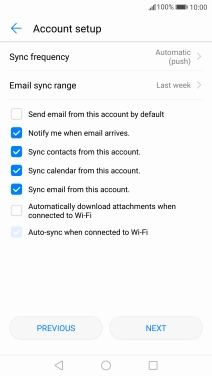
5. Select server type
Press POP3.
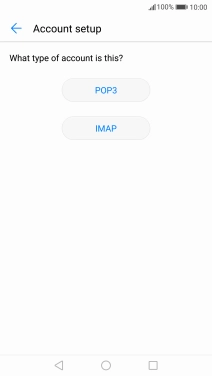
6. Enter username
Press the field below "Username" and key in the username for your email account.
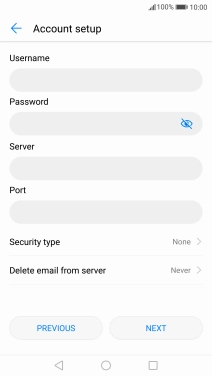
7. Enter incoming server
Press the field below "Server" and key in the name of your email provider's incoming server.
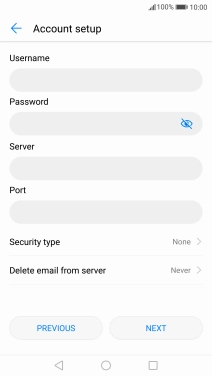
8. Enter incoming port
Press the field below "Port" and key in 110.
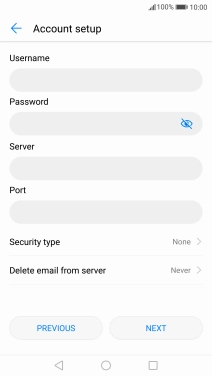
110
9. Turn off encryption of incoming email messages
Press Security type.
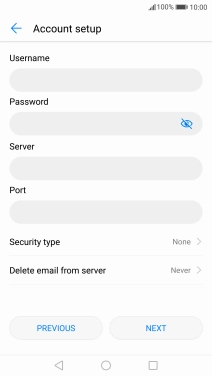
Press None to turn off the function.
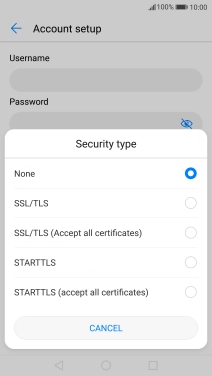
10. Turn deletion of email messages on server on or off
Press Delete email from server.
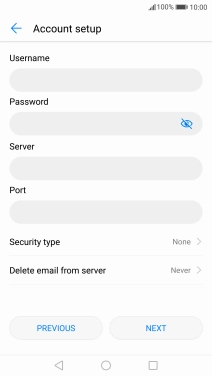
Press Never to keep email messages on the server when you delete them on your phone.
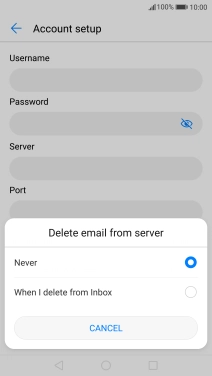
Press When I delete from Inbox to delete email messages on the server when you delete them on your phone.
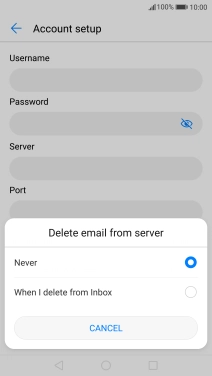
Press NEXT.
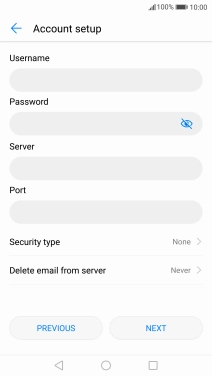
11. Enter outgoing server
Press the field below "SMTP server" and key in mail.vodafone.ie.
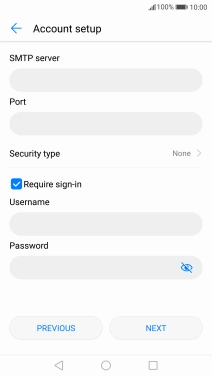
mail.vodafone.ie
12. Enter outgoing port
Press the field below "Port" and key in 25.
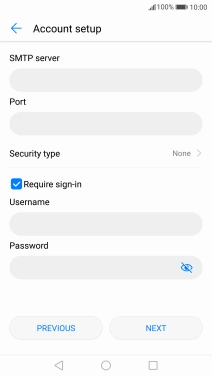
25
13. Turn off encryption of outgoing email messages
Press Security type.
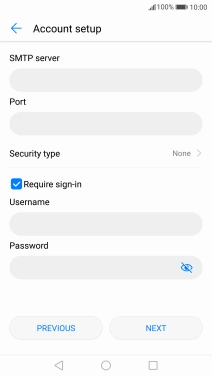
Press None to turn off the function.
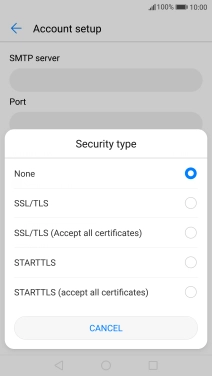
14. Turn off SMTP authentication
Press Require sign-in to turn off the function.
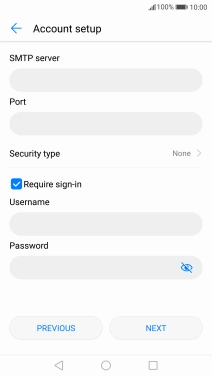
Press NEXT.
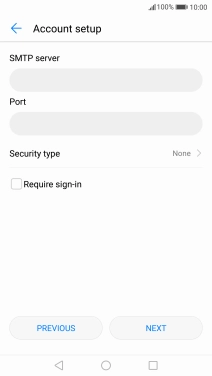
15. Select setting for retrieval of new email messages
Press Sync frequency.
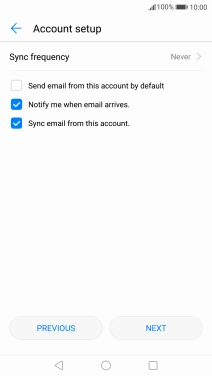
Press the required setting.
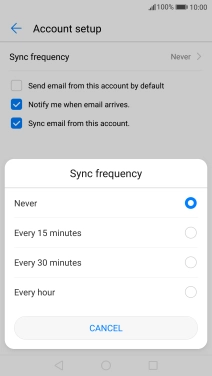
16. Turn email message notifications on or off
Press Notify me when email arrives to turn the function on or off.
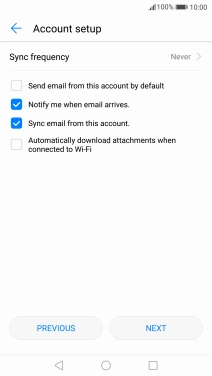
17. Turn on email message synchronisation
Press Sync email from this account to turn on the function.
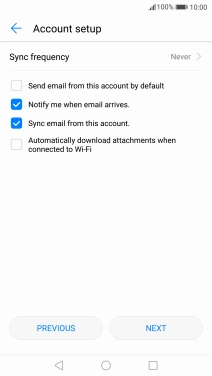
Press NEXT.
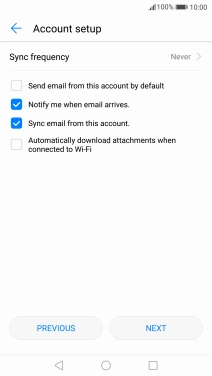
18. Return to the home screen
Press the Home key to return to the home screen.
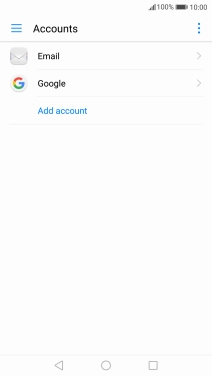
19. Enter email account name
Press Email.
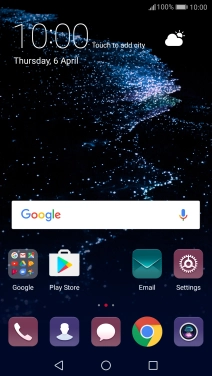
Press More.
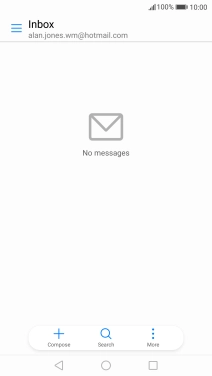
Press Settings.
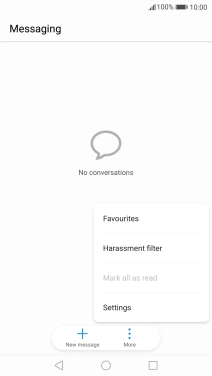
Press the required account.
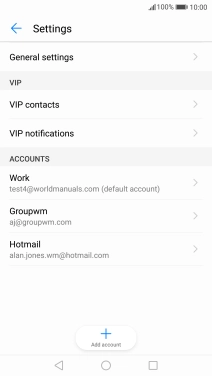
Press Account name and key in the required name.
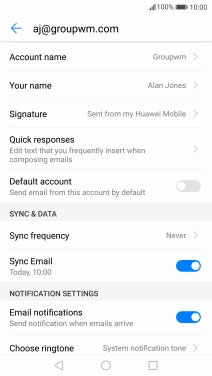
Press OK.
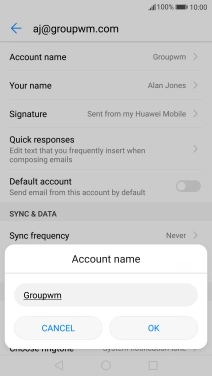
20. Enter sender name
Press Your name and key in the required sender name.
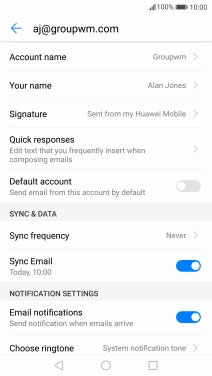
Press OK.
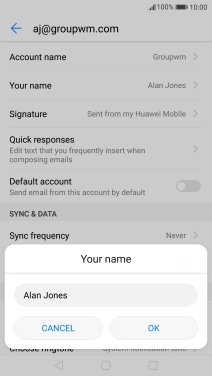
21. Return to the home screen
Press the Home key to return to the home screen.