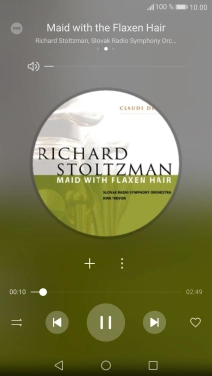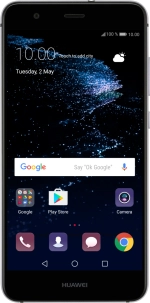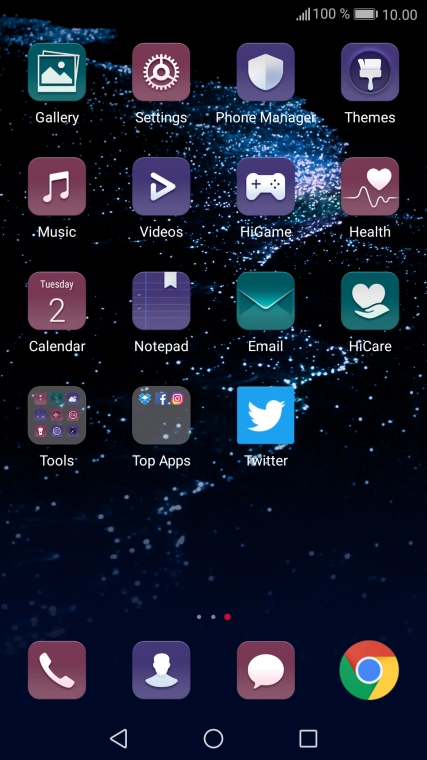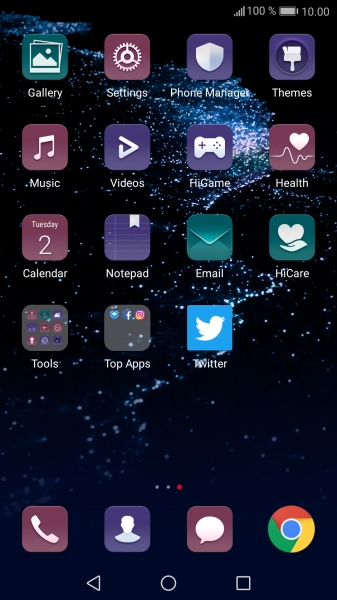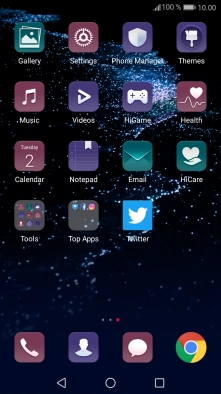1. Find "Music"
Press Music.
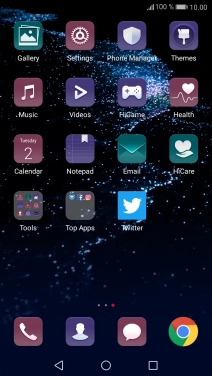
2. Play audio file
Press All songs.
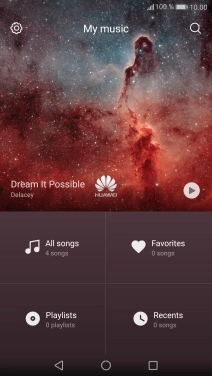
Press the required category.
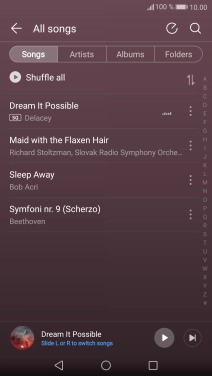
Press the required audio file.
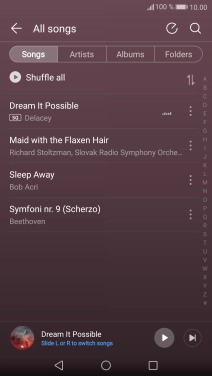
3. Select volume
Press the upper or lower part of the Volume key to adjust the volume.
4. Go to the next or previous audio file
Press the song title at the bottom of the screen.
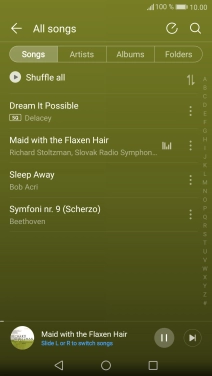
Press arrow right to go to the next audio file.
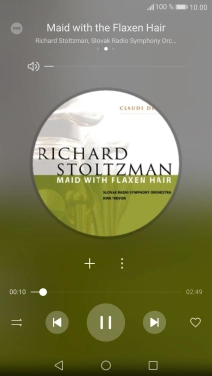
Press arrow left to go to the previous audio file.
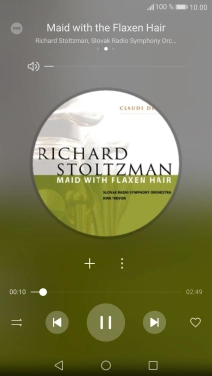
5. Turn repeat and shuffle on or off
Press the repeat and shuffle icon to select the required setting.
You can choose whether you want the music player to repeat one or more audio files.
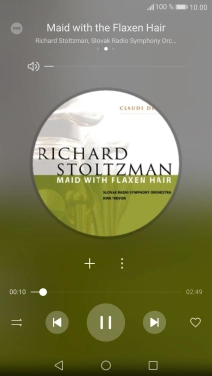
6. Add audio file to playlist
Press the add icon.
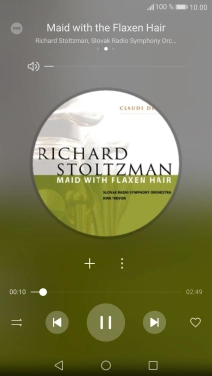
Press Create new playlist.
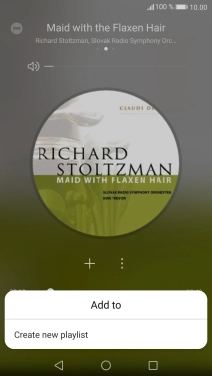
Key in a name for the playlist and press SAVE.
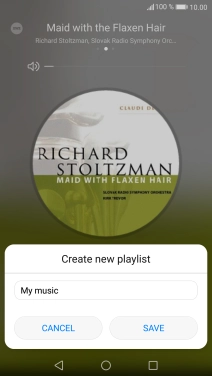
7. Return to the home screen
Press the Home key to return to the home screen.