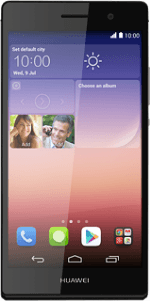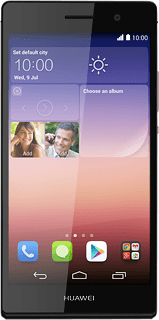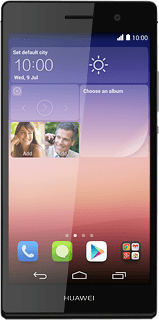Turn on the video recorder
Press Camera.
Select settings
The following steps describe how you:
Zoom in or out
Turn video light on or off
Turn geotagging on or off
Select resolution
Select memory
Zoom in or out
Turn video light on or off
Turn geotagging on or off
Select resolution
Select memory
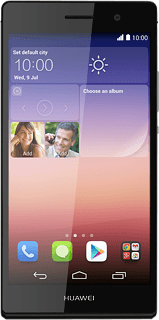
Zoom in or out
Drag two fingers together or apart to zoom in or out.
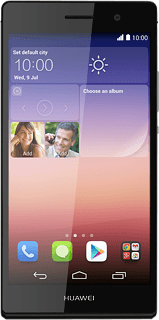
Turn video light on or off
Press the video light icon to turn the function on or off.
Turn geotagging on or off
Press the menu icon.
Press Others.
Press GPS tag to turn the function on or off.
If you turn on the function:
Press Enable.
Press Enable.
Select memory
Press Preferred save location.
SD card is only available if you've inserted a memory card into your phone.
Press SD card or Internal storage.
SD card is only available if you've inserted a memory card into your phone.
Select resolution
Press Video.
Press Video quality.
Press the required resolution.
Press the return icon.
Record video clip
Press the video recorder icon to start recording.
Press the stop icon to stop recording.
The video clip is automatically saved.
The video clip is automatically saved.
Return to the home screen
Press the home icon to return to the home screen.