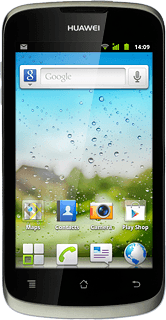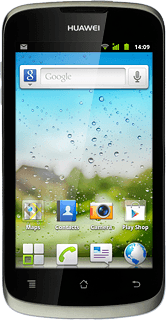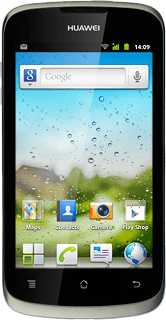Find "Access Point Names"
Press the menu icon.
Press Settings.
Press Wireless & networks.
Press Mobile networks.
Press Network Settings.
Press Access Point Names.
Create new data connection
Press the Menu key.
Press New APN.
Enter data connection name
Press Name.
Key in Vodafone Mail and press OK.
Enter APN
Press APN.
An APN is used to create a data connection.
Key in live.vodafone.com and press OK.
An APN is used to create a data connection.
Enter country code
Press MCC.
Key in 272 and press OK.
Enter network code
Press MNC.
Key in 01 and press OK.
Select authentication type
Press Authentication type.
Press PAP.
Select APN type
Press APN type.
Key in default and press OK.
Save and activate data connection
Press the Menu key.
Press Save.
Press the field next to Vodafone Mail to fill in the field.
Press the Home key to return to standby mode.
Find "Corporate"
Press the menu icon.
Press Settings.
Press Accounts & sync.
Press Add account.
Press Corporate.
Enter email address
Key in your email address.
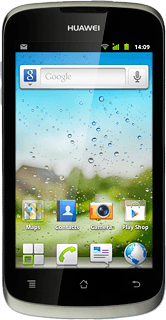
Enter domain name
Press Domain and key in the domain name.
Enter username
Press Username and key in your username.
Enter password
Press Password and key in your password.
Press Next.
Enter server address
Press the field below Server and key in the server address.
Turn SSL encryption on or off
Press Use secure connection (SSL) to turn SSL encryption on or off.
SSL encryption protects your email messages when sending and receiving email messages. If you turn on SSL encryption, your email provider and internet service provider need to support this function, and you might need to select further settings before you can send and receive email messages.
When the box next to the menu item is ticked (V), the function is turned on.
SSL encryption protects your email messages when sending and receiving email messages. If you turn on SSL encryption, your email provider and internet service provider need to support this function, and you might need to select further settings before you can send and receive email messages.
Press Accept all SSL certificates to turn the function on or off.
SSL encryption protects your email messages when sending and receiving email messages. If you turn on SSL encryption, your email provider and internet service provider need to support this function, and you might need to select further settings before you can send and receive email messages.
When the box next to the menu item is ticked (V), the function is turned on.
SSL encryption protects your email messages when sending and receiving email messages. If you turn on SSL encryption, your email provider and internet service provider need to support this function, and you might need to select further settings before you can send and receive email messages.
Press Next.
SSL encryption protects your email messages when sending and receiving email messages. If you turn on SSL encryption, your email provider and internet service provider need to support this function, and you might need to select further settings before you can send and receive email messages.
Select setting for retrieving new email messages
Press the drop down list below Inbox checking frequency.
Press Automatic (Push), Never or the required frequency.
Select settings for synchronising new email messages
Press the drop down list below Amount to synchronise.
Press the required setting.
Select default email account
Press Send email from this account by default to turn the function on or off.
When the box next to the menu item is ticked (V), the function is turned on.
Turn email message notification on or off
Press Notify me when email arrives to turn the function on or off.
When the box next to the menu item is ticked (V), the function is turned on.
Turn synchronisation of contacts on or off
Press Sync contacts from this account to turn the function on or off.
When the box next to the menu item is ticked (V), the function is turned on.
Turn synchronisation of calendar on or off
Press Sync calendar from this account to turn the function on or off.
When the box next to the menu item is ticked (V), the function is turned on.
Press Next.
Enter email account name
Key in a name for your email account
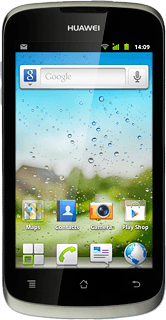
Finish setup
Press Done.
Wait while your phone retrieves new email messages.
Wait while your phone retrieves new email messages.
Exit
Press the Home key to return to standby mode.