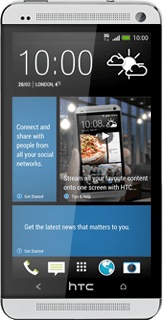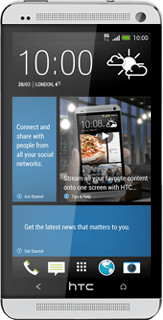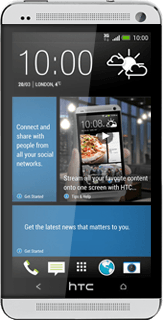Find "Mail"
Press the menu icon.
Press Mail.
Select email account
Press the name of the email account.
Press the required email account.
Retrieve email messages
Slide your finger down the display to retrieve email messages.

Read email message
Press the required email message to read it.
Select option
You have a number of options when you've read the email message:
Reply to email message, go to 5a.
Forward email message, go to 5b.
Delete email message, go to 5c.
Reply to email message, go to 5a.
Forward email message, go to 5b.
Delete email message, go to 5c.

5a - Reply to email message
Press REPLY.
Write your email message.
Write your email message.
Press the send icon.
5b - Forward email message
Press FORWARD.
Key in the first letters of the required contact.
Matching contacts are displayed.
Key in the first letters of the required contact.
Matching contacts are displayed.
Press the required contact.
Press the send icon.
5c - Delete email message
Press DELETE.
Return to the home screen
Press the Home key several times to return to the home screen.