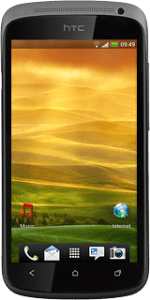Find "Task Manager"
Press the menu icon.
Press Task Manager.
End active applications
To end an application:
Press the end task icon next to the required application.
Press the end task icon next to the required application.
To end all applications:
Press Stop all.
Press Stop all.
Exit
Press the Home key to return to standby mode.