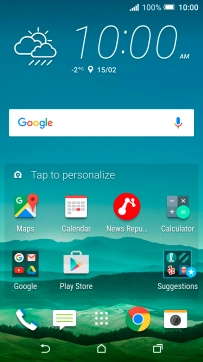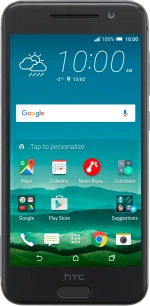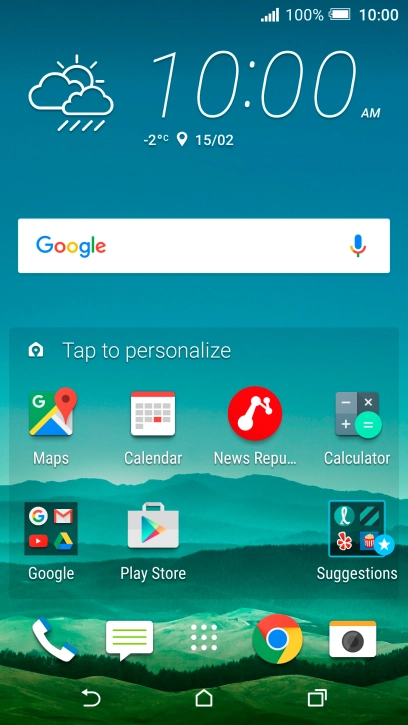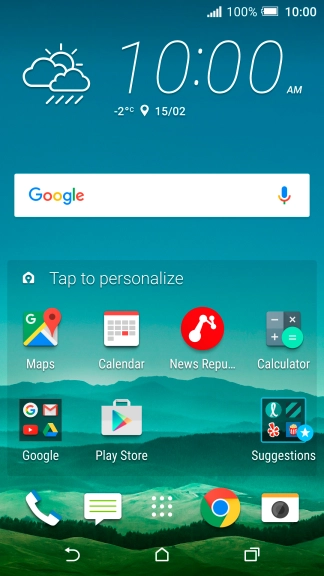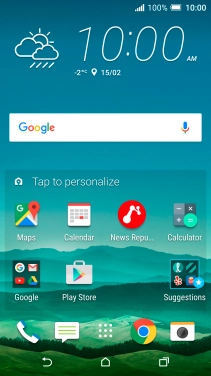1. On/Off
Press On/Off to turn your phone on or off.
Press On/Off to turn on the screen lock.
Press and hold On/Off to access silent mode and flight mode.
2. The Home key
Press the Home key to return to the home screen.
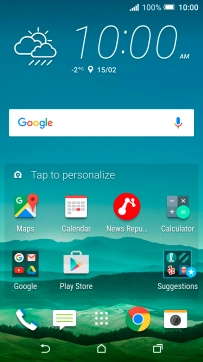
3. The Return key
Press the Return key to return to the previous screen.
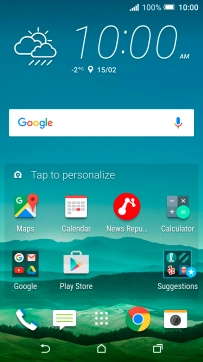
4. The Application key
Press the Application key to return to the previous screen.
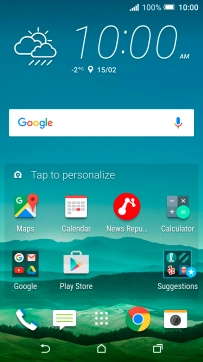
5. The Volume key
Press the Volume key to select ring volume.
Press the Volume key during a call to adjust the volume.
Press the Volume key to silence the incoming call alert.
6. Socket
Connect the charger or data cable to the socket and to a wall socket or your computer's USB port.
7. Headset socket
Connect the headset to the headset socket to listen to music or make a handsfree call.
8. Camera lens at the back of your phone
Point the camera lens at the back of your phone at the required object to take a picture or record a video clip.
9. Camera lens at the front of your phone
Point the camera lens at the front of your phone at the required object to take a picture or record a video clip.