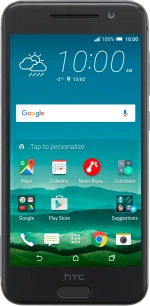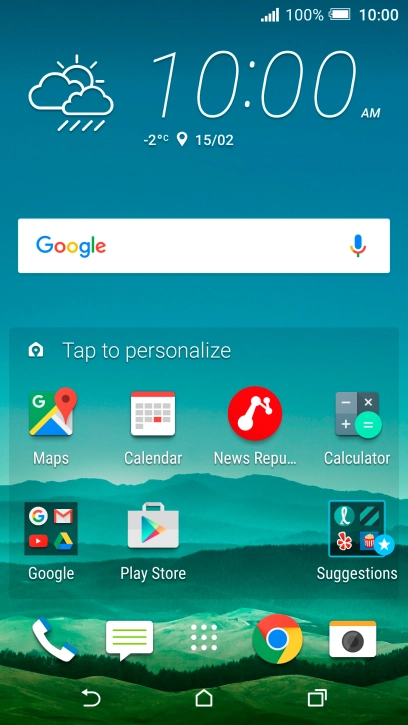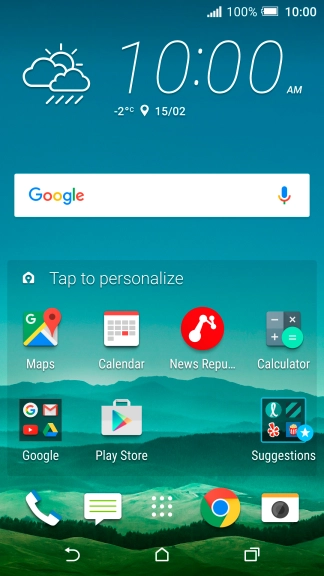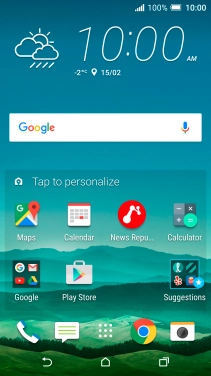1. Turn on the camera
Press the camera icon.
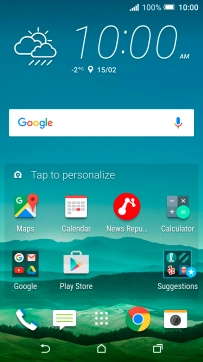
2. Turn flash on or off
Press the flash icon repeatedly to select the required setting.

3. Select resolution
Press the menu icon.

Press Photo Size.
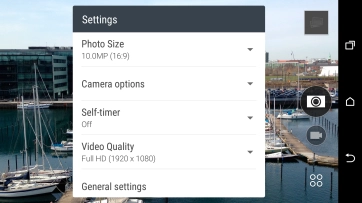
Press the required setting.
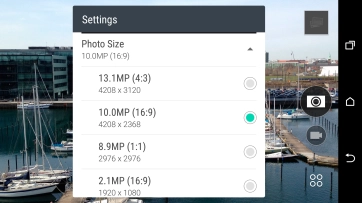
4. Turn geotagging on or off
Press the menu icon.

Press General settings.
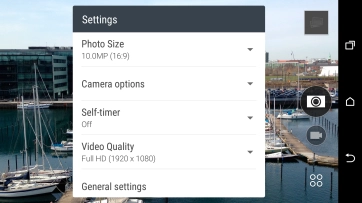
Press Geo-tag photos to turn the function on or off.
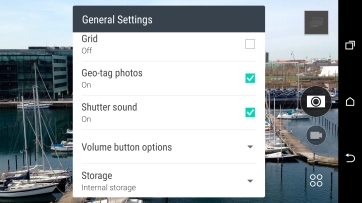
5. Select memory
Press Storage.
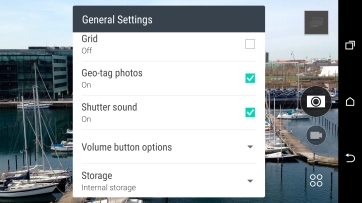
Press Internal storage to save your pictures in the phone memory.
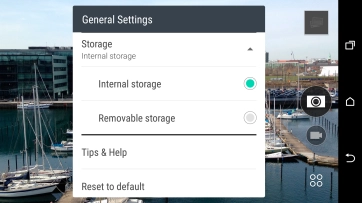
Press Removable storage to save your pictures on the memory card.
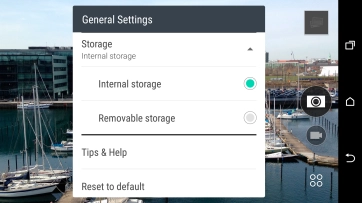
6. Take a picture.
Point the camera lens at the back of your phone at the required object.
Drag two fingers together or apart to zoom in or out.
Press the camera icon to take the picture.
Drag two fingers together or apart to zoom in or out.

7. Return to the home screen
Press the Home key to return to the home screen.