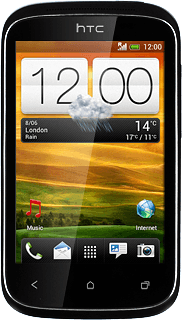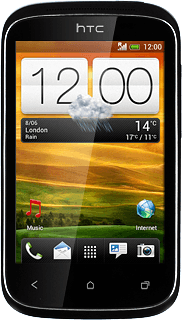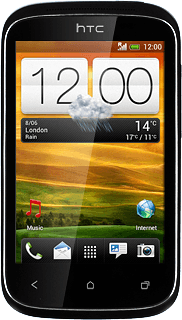Find "Calendar"
Press the menu icon.
Press Calendar.
Use calendar
Follow the steps below to use the calendar.
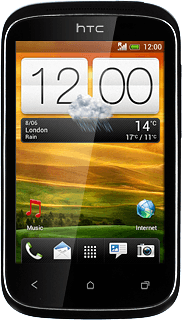
Change calendar view
Press one of the following options:
Month
Month
Day
Agenda
Go to date
Press Menu.
Press Go to.
Press and drag day, month and year up or down to select the required date.
Press OK.
To go to the current date:
Press Today.
Press Today.
Add appointment
Press Add.
Press the drop down list at the top of the display.
Press the required calendar.
Press Event name and key in a subject for the appointment.
Follow the instructions on the display to key in more information, such as date, location, duration and reminder.
Follow the instructions on the display to key in more information, such as date, location, duration and reminder.
Press Save.
View appointment
Press Agenda.
Press the required appointment to view the appointment details.
Press the Return key to return to the list of appointments.
Search calendar
Press Menu.
Press Search.
Key in the first letters of the required appointment.
Matching appointments are displayed.
Key in the first letters of the required appointment.
Matching appointments are displayed.
Press the required appointment to view the appointment details.
Press the Return key to return to the search.
Select settings for the calendar
Press Menu.
Press Settings.
Follow the instructions on the display to select the required settings for the calendar.
Follow the instructions on the display to select the required settings for the calendar.
Exit
Press the Home key to return to standby mode.