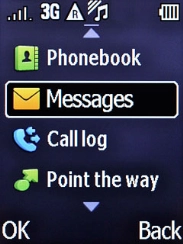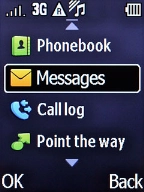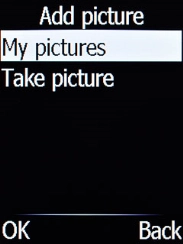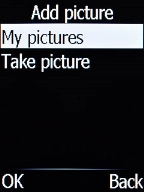1 Find "Messages "
Press the Left selection key.
Select Messages and press the Left selection key.
2 Create new picture message
Select Create new and press the Left selection key.
Select MMS and press the Left selection key.
Write the text and press the Left selection key.
See how to write text.
3 Insert a picture
Select Add picture and press the Left selection key.
Select My pictures and press the Left selection key.
Go to the required folder and highlight the required picture.
Press the Left selection key.
4 Insert a video clip
Select Add video and press the Left selection key.
Select My videos and press the Left selection key.
Go to the required folder and highlight the required video clip.
Press the Left selection key.
5 Insert an audio file
Select Add sound and press the Left selection key.
Select My sounds and press the Left selection key.
Go to the required folder and highlight the required audio file.
Press the Left selection key.
6 Select recipient
Select To and press the Left selection key.
Select the required contact and press the Left selection key.
7 Send picture message
Select Send and press the Left selection key.
8 Return to the home screen
Press the Home key to return to the home screen.