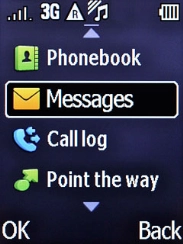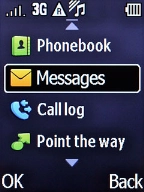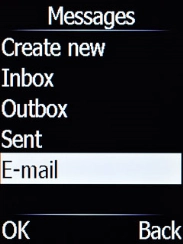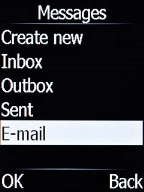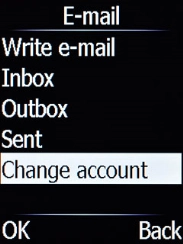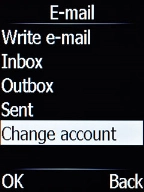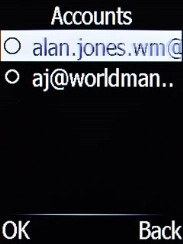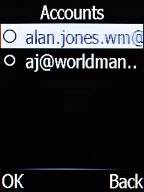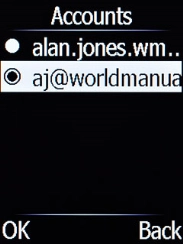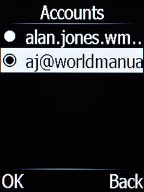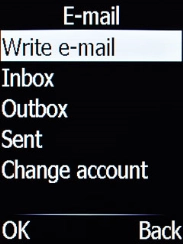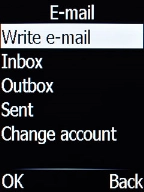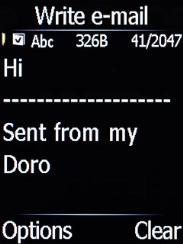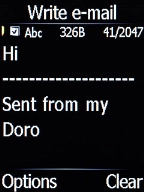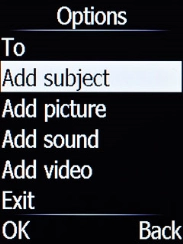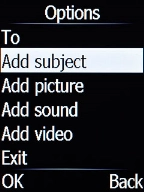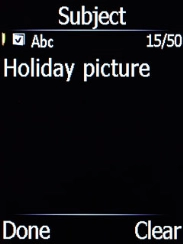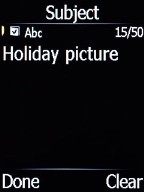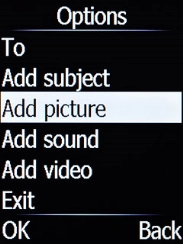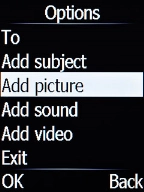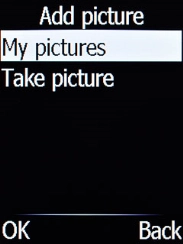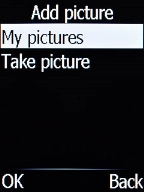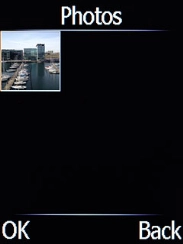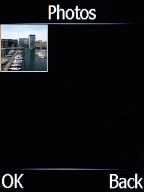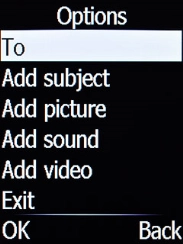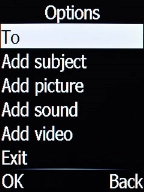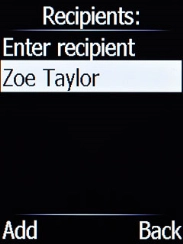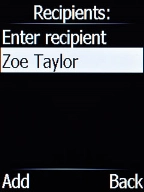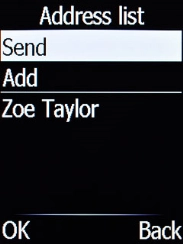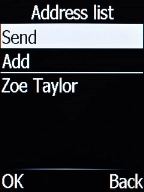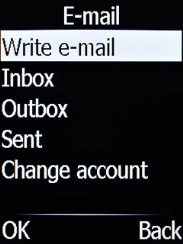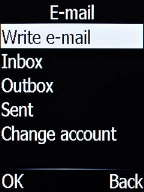1. Find "E-mail"
Press the Left selection key.
Select Messages and press the Left selection key.
Select E-mail and press the Left selection key.
2. Select email account
Select Change account and press the Left selection key.
Select the required email account and press the Left selection key.
Press the Right selection key.
3. Create new email message
Select Write e-mail and press the Left selection key.
4. Write text
Write the text and press the Left selection key.
See how to write text.
5. Enter subject
Select Add subject and press the Left selection key.
Key in the required subject and press the Left selection key.
6. Attach picture
Select Add picture and press the Left selection key.
Select My pictures and press the Left selection key.
Go to the required folder and highlight the required picture.
Press the Left selection key.
7. Select recipient
Select To and press the Left selection key.
Highlight the required contact and press the Left selection key.
8. Send the email message
Press the Left selection key.
9. Return to the home screen
Press the Home key to return to the home screen.