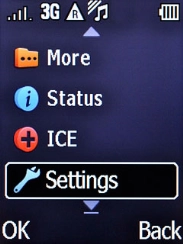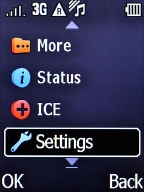1. Find "E-mail settings"
Press the Left selection key.
Select Settings and press the Left selection key.
Select Messages and press the Left selection key.
Select E-mail settings and press the Left selection key.
2. Create new email account
Press the Left selection key.
Select Add and press the Left selection key.
Select Other e-mail account and press the Left selection key.
If the name of your email provider is on the list, select this instead.
3. Enter email address
Key in your email address and press the Left selection key.
4. Select server type
Select POP3 and press the Left selection key.
5. Enter incoming server
Key in the name of your email provider's incoming server and press the Left selection key.
6. Enter outgoing server
Key in mail.vodafone.ie and press the Left selection key.
mail.vodafone.ie
7. Enter username
Key in the username for your email account and press the Left selection key.
8. Enter password
Key in the password for your email account and press the Left selection key.
9. Enter email account name
Key in the required name and press the Left selection key.
10. Select setting for retrieval of new email messages
Select the required setting and press the Left selection key.
11. Return to the home screen
Press the Home key to return to the home screen.