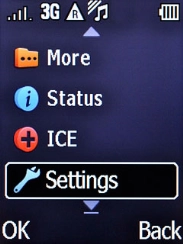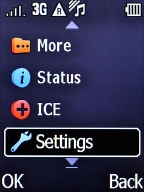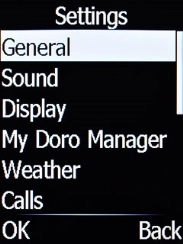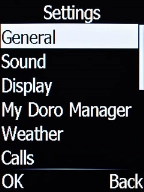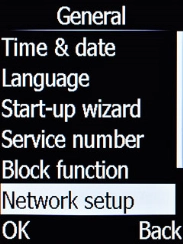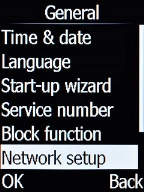1. Find "Network setup"
Press the Left selection key.
Select Settings and press the Left selection key.
Select General and press the Left selection key.
Select Network setup and press the Left selection key.
2. Select network
Select Select network and press the Left selection key.
Select Network mode and press the Left selection key.
If you want to select a network automatically, select Automatic and press the Left selection key.
If you want to select a network manually, select Manual and press the Left selection key.
Press the Right selection key.
Select Select network and press the Left selection key. Your phone searches for networks within range.
Select the required network and press the Left selection key.
3. Return to the home screen
Press the Home key to return to the home screen.