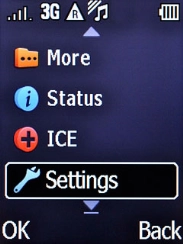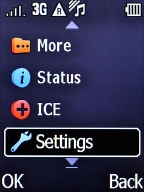1. Find "Sound"
Press the Left selection key.
Select Settings and press the Left selection key.
Select Sound and press the Left selection key.
2. Turn off silent mode
Select Silent and press the Left selection key.
Select Off and press the Left selection key.
3. Select ring tone
Select Tone setup and press the Left selection key.
Select Ringtone and press the Left selection key.
Select User and press the Left selection key.
Select the required ring tones to hear them.
Once you've found a ring tone you like, press the Left selection key.
4. Return to the home screen
Press the Home key to return to the home screen.