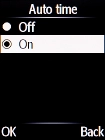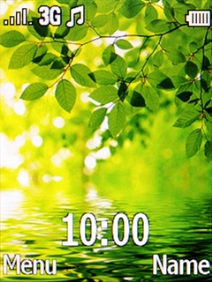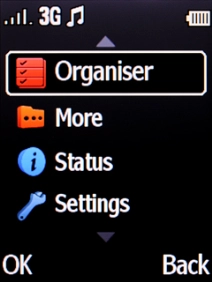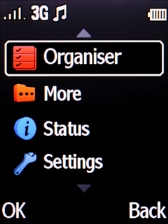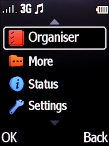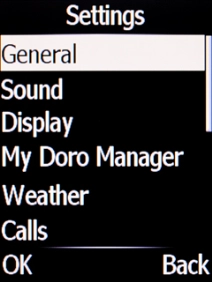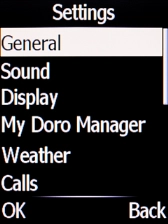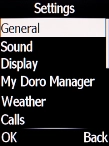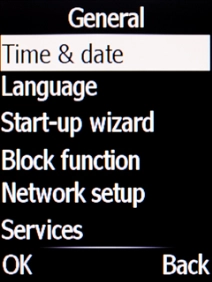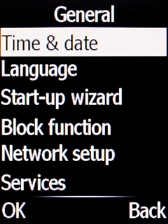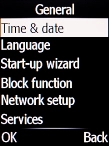1. Find "Time & date"
Press the Navigation key.

Select Settings.
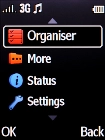
Select General.
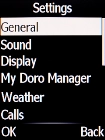
Select Time & date.
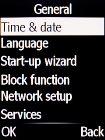
2. Turn on automatic date and time update
Select Auto time.
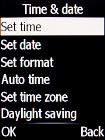
Select On.
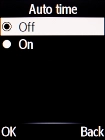
3. Return to the home screen
Press Disconnect to return to the home screen.