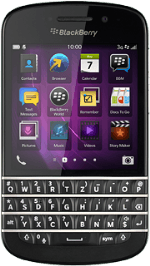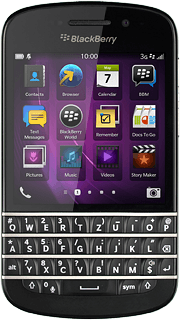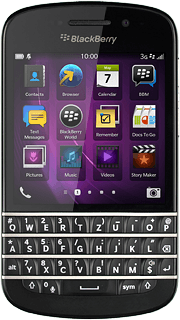1 Find "Accounts"
Slide your finger downwards starting from the top edge of the display.
Press Settings.
Press Settings.
Press Accounts.
2 Create new email account
Press Email, Calendar and Contacts.
3 Enter email address
Key in your email address and press Next.
4 Enter password
Key in the password for your email account and press Next.
5 Enter email account name
Press the field below "Description" and key in the required name.
6 Enter sender name
Press the field below "Display Name" and key in the required sender name.
7 Enter username
Press the field below "Username" and key in the username for your email account.
8 Enter incoming server
Press the field below "Server Address" and key in the name of your email provider's incoming server.
9 Enter incoming port
Press the field below "Port" and key in 110
10 Turn off encryption of incoming email messages
Press the indicator next to "Use SSL" until the function is turned off.
11 Enter outgoing server
Press the field below "SMTP Server Address" and key in mail.vodafone.ie
12 Enter outgoing port
Press the field below "SMTP Port" and key in 25
13 Turn off encryption of outgoing email messages
Press the drop down list below "SMTP Encryption".
Press Off.
14 Select setting for retrieval of new email messages
Press the field below "Sync Interval".
Press the required interval or Manual.
15 Select period for synchronisation of email messages
Press the field below "Initial Retrieval Amount".
Press the required period.
16 Finish setup
Press Done.
17 Return to the home screen
Slide your finger upwards starting from the bottom edge of the display to return to the home screen.