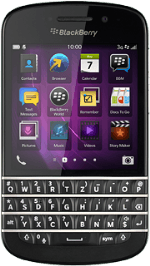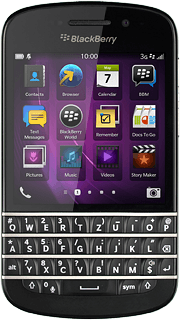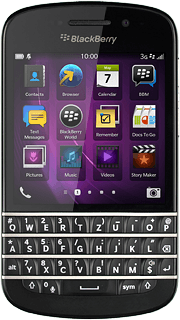1 Find "MMS"
Slide your finger left across the display to open the main menu.
Press Text Messages.
Press Text Messages.
Press the dots.
Press Settings.
Press Text Messages.
Press MMS.
2 Turn request for delivery reports on or off
Press the indicator next to "Confirm Delivery" to turn the function on or off.
3 Select setting for receiving picture messages
Press Auto Retrieval Mode.
Press Always.
4 Edit data connection
Press the settings icon.
5 Enter APN
Press the field below "APN" and key in mms.vodafone.net
6 Enter picture messaging server
Press the field below "MMSC URL" and key in http://www.vodafone.ie/mms
7 Enter IP address
Press the field below "Proxy URL" and key in 10.24.59.200:80
8 Save data connection
Press the save icon.
9 Return to the home screen
Slide your finger upwards starting from the bottom edge of the display to return to the home screen.