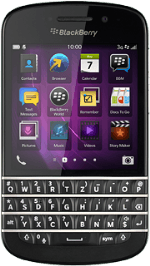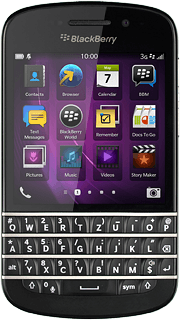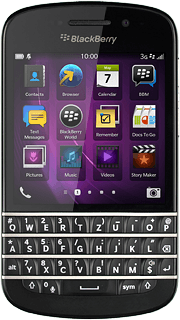Turn on the video recorder
Press the camera icon.
If the camera is turned on:
Press the camera icon.
Press the camera icon.
Press the video recorder icon.
Use video recorder
The following steps describe how you:
Zoom in or out
Turn video light on or off
Select resolution
Select memory
Zoom in or out
Turn video light on or off
Select resolution
Select memory

Zoom in or out
Drag two fingers together or apart to zoom in or out.

Turn video light on or off
Press the dots.
Press the video light on icon or the video light off icon.
Select resolution
Press the dots.
Press 1080p or 720p.
Select memory
Slide your finger downwards starting from the top edge of the display.
Press Settings.
Press Settings.
To turn on Save on Media Card, you need to insert a memory card in your phone.
Press the indicator next to "Save on Media Card" to turn the function on or off.
To turn on Save on Media Card, you need to insert a memory card in your phone.
Press the return icon.
To turn on Save on Media Card, you need to insert a memory card in your phone.
Record video clip
Press anywhere on the display to start recording.
Press anywhere on the display to stop recording.
The video clip is automatically saved.
Press anywhere on the display to stop recording.
The video clip is automatically saved.

Return to the home screen
Slide your finger upwards starting from the bottom edge of the display to return to the home screen.