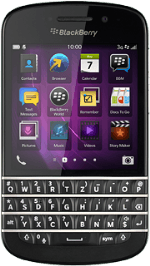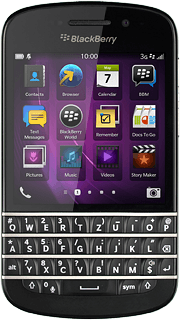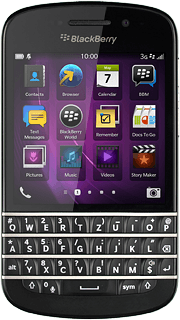Find "Music"
Slide your finger left across the display to open the main menu.
Press Music.
Press Music.
Use music player
The following steps describe how you:
Create a playlist
Play an audio file
Go to next or previous audio file
Turn repeat on or off
Turn shuffle on or off
Adjust the volume
Create a playlist
Play an audio file
Go to next or previous audio file
Turn repeat on or off
Turn shuffle on or off
Adjust the volume

Create playlist
Press the playlist icon.
Press Create.
Press Songs.
Press the add audio file next to the required audio files.
Press Done.
Press the text input field and key in the required name.
Press the confirm icon.
Press the return icon.
Play audio file
Press the library icon or the playlist icon.
Go to the required audio file or playlist.
Go to the required audio file or playlist.
Press the required audio file.
Go to next or previous audio file
To go to the next audio file:
Press double arrow right.
Press double arrow right.
To go to the previous audio file:
Press double arrow left twice.
Press double arrow left twice.
To fast forward or rewind the current audio file:
Press and drag the time indicator right or left.
Press and drag the time indicator right or left.
Turn repeat on or off
Press the repeat icon the necessary number of times to select the required setting.
You can choose whether you want the music player to repeat one or more audio files.
Turn shuffle on or off
Press the shuffle icon to turn the function on or off.
Adjust the volume
Press the Top volume key or the Bottom volume key.
Return to the home screen
Slide your finger upwards starting from the bottom edge of the display to return to the home screen.