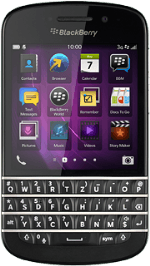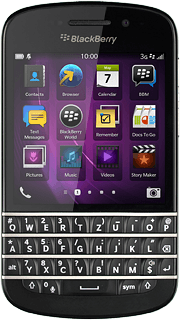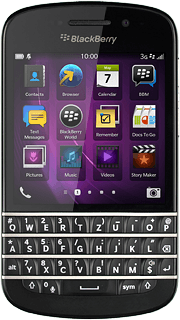Open the main menu
Slide your finger left across the display to open the main menu.

Select file
Press Pictures or Videos.
Go to the required folder.
Go to the required folder.
Press and hold the required file until a pop-up menu is displayed.
To transfer a picture:
Press the dots.
Press the dots.
Press Share.
Transfer file via Bluetooth
Press Bluetooth.
Your phone now searches for devices and after a moment, a list of Bluetooth devices within range is displayed.
Your phone now searches for devices and after a moment, a list of Bluetooth devices within range is displayed.
Press the required Bluetooth device.
Check that the same access code is displayed on both devices and press Yes.
The file is sent.
The file is sent.
Return to the home screen
Slide your finger upwards starting from the bottom edge of the display to return to the home screen.