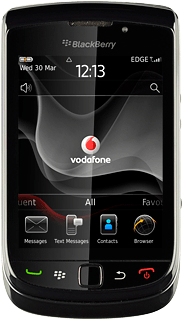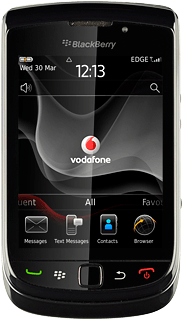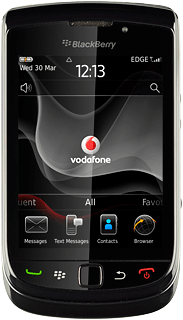Activate video recorder
Press the Menu key twice.
Press Media.
Press Video Camera.
The object you are pointing the camera lens at is displayed.
Record a video clip
To zoom in or out:
Slide you finger up or down on the display.
Slide you finger up or down on the display.

To activate or deactivate video light:
Press the Menu key.
Press the Menu key.
Press Options.
Press Video Light to activate or deactivate video light.
When the box next to the menu item is ticked (V), video light is activated.
Press the Menu key.
Press Save.
Press the record icon to start the video recorder.
Press the pause icon to stop the video recorder.
Press the stop icon to save the video clip.
Choose option
You have a number of other options when recording video clips using the phone's video recorder.
Choose one of the following options:
Select video size, go to 3a.
Select memory, go to 3b.
Choose one of the following options:
Select video size, go to 3a.
Select memory, go to 3b.

3a - Select video size
Press the Menu key.
Press Options.
Press Video Format.
Press Normal (640 x 480) or MMS Mode (176 x 144).
Press the Menu key.
Press Save.
3b - Select memory
Press the Menu key.
Press Options.
Press Store Videos.
Press On Device or On Media Card.
Press the Menu key.
Press Save.
Exit
Press Disconnect.
Press the Return key to return to standby mode.