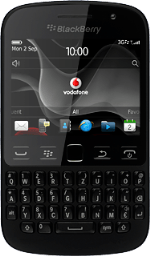1 Find "Compose Text Message"
Press Text Messages.
Press the Menu key.
Press Compose Text Message.
2 Select recipient
Key in the first letters of the required contact.
Matching contacts are displayed.
Press the required contact.
Matching contacts are displayed.
Press the required contact.
3 Write the text
Press the text input field.
Write the text for your picture message.
Write the text for your picture message.
4 Insert pictures, video clips and audio files
Press the Menu key.
Press Attach.
Select one of the following options:
Insert picture, go to 4a.
Insert video clip, go to 4b.
Insert audio file, go to 4c.
Select one of the following options:
Insert picture, go to 4a.
Insert video clip, go to 4b.
Insert audio file, go to 4c.
5 4a - Insert picture
Press Picture.
Go to the required folder.
Go to the required folder.
Press the required picture.
6 4b - Insert video clip
Press Video.
Press the required video clip.
7 4c - Insert audio file
Press Audio.
Go to the required folder.
Go to the required folder.
Press the required audio file.
8 Send the message
Press the Menu key.
Press Send.
9 Return to the home screen
Press Disconnect to return to the home screen.