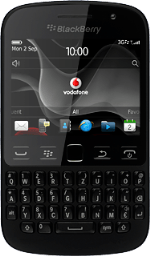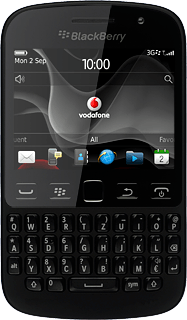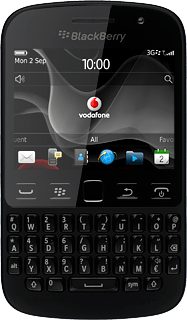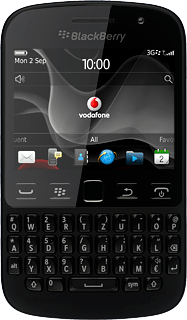Turn on video recorder
Press the Menu key twice.
Press Media.
Press Video Camera.
Use the video recorder
When using the video recorder, you can select various settings.
The following steps describe how you:
Turn video light on or off
Select resolution
Record a video clip
The following steps describe how you:
Turn video light on or off
Select resolution
Record a video clip
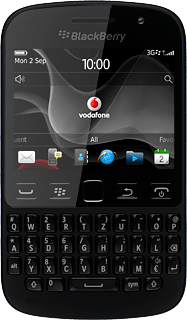
Turn video light on or off
Press the Menu key.
Press Options.
Press Video Light to turn the function on or off.
Press the Menu key.
Press Save.
Press Yes.
Select resolution
Press the Menu key.
Press Options.
Press Video Format.
Press the required setting.
Press the Menu key.
Press Save.
Record video clip
Press the Navigation key to start recording.
Press the Navigation key to stop recording.
Press the stop icon to save the video clip.
Return to the home screen
Press Disconnect.
Press the Return key to return to the home screen.