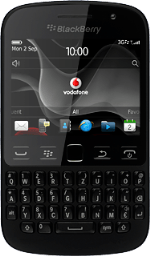Find "Password"
Press the Menu key twice.
Press Options.
Press Security.
Press Password.
Turn use of phone lock code on or off
Press Enable to turn the function on or off.
Save setting
Press the Menu key.
Press Save.
Enter phone lock code
If the phone lock code is turned on:
Key in a phone lock code of your own choice and press the Navigation key.
Key in a phone lock code of your own choice and press the Navigation key.
If you key in the wrong phone lock code repeatedly, you might be asked to key in the word blackberry before you can continue. If you enter the wrong phone lock code 10 times, all data on your phone is deleted.
Key in the same phone lock code again and press the Navigation key.
If you key in the wrong phone lock code repeatedly, you might be asked to key in the word blackberry before you can continue. If you enter the wrong phone lock code 10 times, all data on your phone is deleted.
If the phone lock code is turned off:
Key in the phone lock code and press the Navigation key.
Key in the phone lock code and press the Navigation key.
If you key in the wrong phone lock code repeatedly, you might be asked to key in the word blackberry before you can continue. If you enter the wrong phone lock code 10 times, all data on your phone is deleted.
Return to the home screen
Press Disconnect.
Press the Return key to return to the home screen.