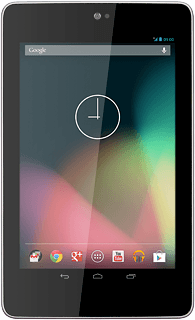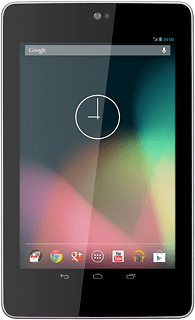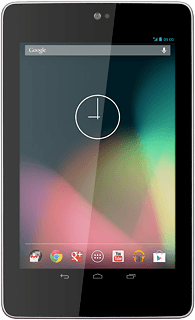Find "Access Point Names"
Press the menu icon.
Press Settings.
Press More....
Press Mobile networks.
Press Access Point Names.
Create new data connection
Press the settings icon.
Press New APN.
Enter data connection name
Press Name.
Key in Vodafone Mail and press OK.
Enter APN
Press APN.
Key in live.vodafone.com
Key in live.vodafone.com
An APN is used to establish a data connection.
Press OK.
An APN is used to establish a data connection.
Enter country code
Press MCC.
Key in 272 and press OK.
Enter network code
Press MNC.
Key in 01 and press OK.
Select authentication type
Press Authentication type.
Press PAP.
Select APN type
Press APN type.
Key in default and press OK.
Save and activate data connection
Press the return icon.
Press the field next to Vodafone Mail to fill in the field.
Press the home icon to return to standby mode.
Find "Email"
Press the menu icon.
If email accounts have been created already, press the settings icon. Press Settings. Press ADD ACCOUNT.
Press Email.
If email accounts have been created already, press the settings icon. Press Settings. Press ADD ACCOUNT.
Enter email address
Key in your email address.

Enter password
Press the field next to Password and key in your password.
Press Manual setup.
Select account type
Press Exchange.
Enter domain and username
Key in the domain and username separated by a "\".

Enter server address
Press the field next to Server and key in the server address.
Turn SSL encryption on or off
Press Use secure connection (SSL) to turn SSL encryption on or off.
SSL encryption protects your email messages when sending and receiving email messages. If you turn on SSL encryption, your email provider and internet service provider need to support this function, and you might need to select further settings before you can send and receive email messages.
When the box next to the menu item is ticked (V), the function is turned on.
SSL encryption protects your email messages when sending and receiving email messages. If you turn on SSL encryption, your email provider and internet service provider need to support this function, and you might need to select further settings before you can send and receive email messages.
Turn authentication of SSL certificates on or off
Press Accept all SSL certificates to turn the function on.
The menu item is only available if you turned on SSL encryption in step 16.
When the box next to the menu item is ticked (V), the function is turned on.
The menu item is only available if you turned on SSL encryption in step 16.
Turn client certificate on or off
Press Select next to Client certificate to turn the function on or off.
The menu item is only available if you turned on SSL encryption in step 16.
If you turn on the function:
Follow the instructions on the display to install the required certificate.
Press Next.
Follow the instructions on the display to install the required certificate.
Press Next.
The menu item is only available if you turned on SSL encryption in step 16.
Select synchronisation frequency
Press the drop down list next to Inbox checking frequency.
Press Automatic (Push), Never or the required interval.
Please note:
Each time your device connects to the server to synchronise, data charges will apply.
Please note:
Each time your device connects to the server to synchronise, data charges will apply.
Select settings for synchronising new email messages
Press the drop down list below Days to sync.
Press the required setting.
Select default email account
Press Send email from this account by default to select a default email account.
When the box next to the menu item is ticked (V), the function is turned on.
Turn email message notification on or off
Press Notify me when email arrives to turn the function on or off.
When the box next to the menu item is ticked (V), the function is turned on.
Turn automatic synchronisation of contacts on or off
Press Sync contacts from this account to turn the function on or off.
When the box next to the menu item is ticked (V), the function is turned on.
Turn automatic synchronisation of calendar on or off
Press Sync calendar from this account to turn the function on or off.
When the box next to the menu item is ticked (V), the function is turned on.
Turn automatic synchronisation of email messages on or off
Press Sync email from this account to turn the function on or off.
When the box next to the menu item is ticked (V), the function is turned on.
Turn automatic retrieval of attachments when connected to a Wi-Fi network on or off
Press Automatically download attachments when connected to Wi-Fi to turn the function on or off.
When the box next to the menu item is ticked (V), the function is turned on.
Press Next.
Enter email account name
Key in a name for your email account

Finish setup
Press Next.
Exit
Press the home icon to return to standby mode.