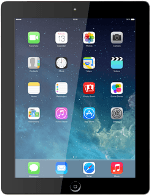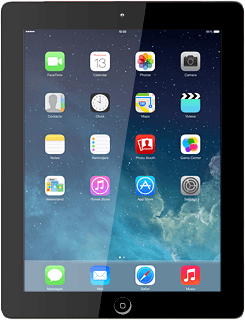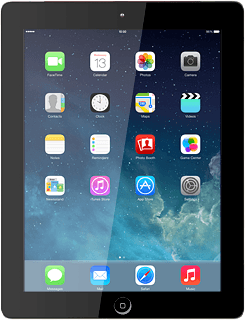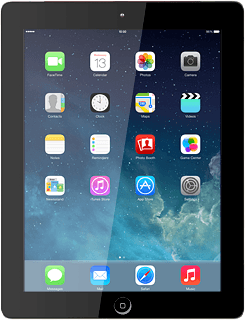Find "Maps"
Press Maps.
Plan route and start navigation
Select one of the following options:
Enter destination, go to 2a.
Select favourite destination, go to 2b.
Select a previously used destination, go to 2c.
Select a contact address as destination, go to 2d.
Enter destination, go to 2a.
Select favourite destination, go to 2b.
Select a previously used destination, go to 2c.
Select a contact address as destination, go to 2d.
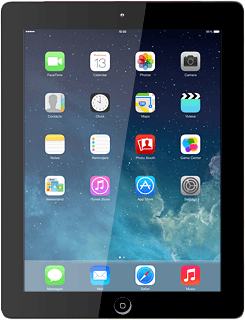
2a - Enter destination
Press Search or enter an address.
Key in the required destination and press Search.
2b - Select favourite destination
Press Bookmarks.
Press Bookmarks.
Press the required destination.
2c - Select a previously used destination
Press Bookmarks.
Press Recents.
Press the required destination.
2d - Select a contact address as destination
Press Bookmarks.
Press Contacts.
Press the required contact.
Start GPS navigation
the selected destination is displayed as a point on the map.
Press the start navigation icon.
Press Start.
Use GPS navigation
The navigation window with information about your route is displayed.
The time of arrival, the travel time, the travel distance and the next route detail are displayed at the top of the display.
Follow the verbal instructions or the instructions on the display to go to the selected destination.
The time of arrival, the travel time, the travel distance and the next route detail are displayed at the top of the display.
Follow the verbal instructions or the instructions on the display to go to the selected destination.
End GPS navigation
Press End.
Return to the home screen
Press the Home key to return to the home screen.