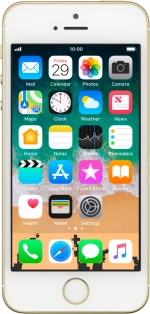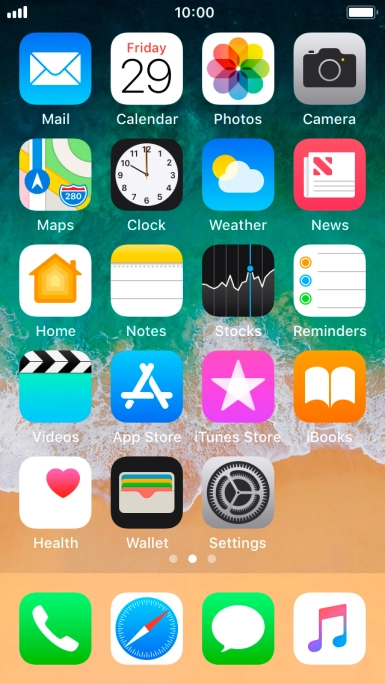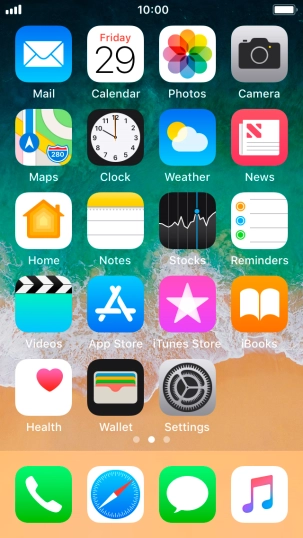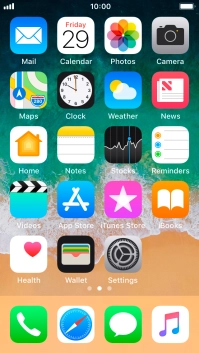1. Use Control Centre
Slide your finger upwards starting from the bottom of the screen to open Control Centre.
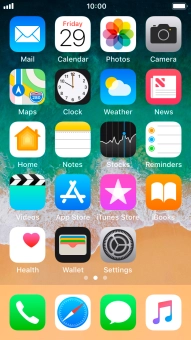
Press the required function to open an application or turn the function on or off.

Slide your finger up or down on the required function to select the required setting.

Slide your finger down the screen to close Control Centre.