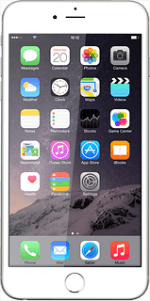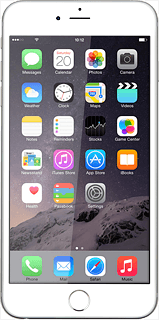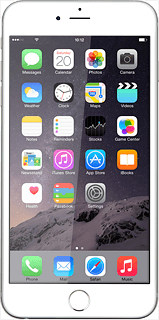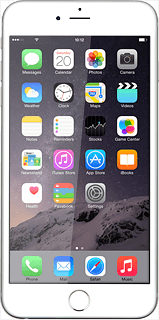Select option
Update your phone's software from your phone, go to 1a.
Update your phone's software using iTunes, go to 1b.
Update your phone's software using iTunes, go to 1b.
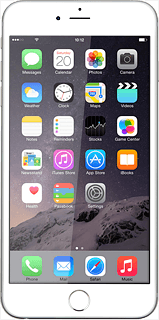
1a - Update your phone's software from your phone
Press Settings.
Remember, you need to set up your phone for internet.
Press General.
Remember, you need to set up your phone for internet.
Press Software Update.
If a new software version is available, it's displayed.
Follow the instructions on the display to update your phone's software.
If a new software version is available, it's displayed.
Follow the instructions on the display to update your phone's software.
Remember, you need to set up your phone for internet.
1b - Update your phone's software using iTunes
Start the program iTunes on your computer.
Before you connect your phone and computer, you need to install iTunes on your computer.
Connect the data cable to the socket at the bottom of your phone and to your computer's USB port.
Depending on your settings in iTunes, the program may suggest to update your phone automatically.
Depending on your settings in iTunes, the program may suggest to update your phone automatically.
Before you connect your phone and computer, you need to install iTunes on your computer.
To start the update manually:
Click iPhone.
Click iPhone.
Before you connect your phone and computer, you need to install iTunes on your computer.
Click Check for Update.
If a new software version is available, it's displayed.
Follow the instructions on the screen to update the phone software.
If a new software version is available, it's displayed.
Follow the instructions on the screen to update the phone software.
Before you connect your phone and computer, you need to install iTunes on your computer.