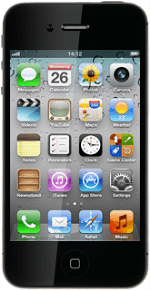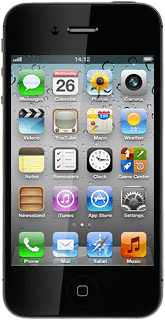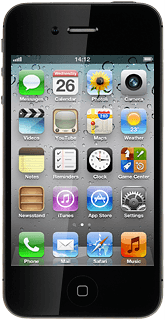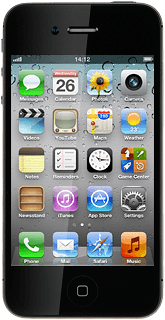Find "Reset"
Press Settings.
Press General.
Press Reset.
Choose option
Choose one of the following options:
Restore settings only, go to 2a.
Restore settings and data, go to 2b.
Restore settings only, go to 2a.
Restore settings and data, go to 2b.
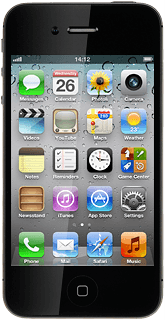
2a - Restore settings only
Press Reset All Settings.
If you select Reset All Settings, all phone settings are restored but contacts, audio files, video clips and appointments aren't affected.
Press Reset All Settings.
If you select Reset All Settings, all phone settings are restored but contacts, audio files, video clips and appointments aren't affected.
Press Reset All Settings.
Your phone is restarted.
Your phone is restarted.
If you select Reset All Settings, all phone settings are restored but contacts, audio files, video clips and appointments aren't affected.
2b - Restore settings and data
Press Erase All Content and Settings.
If you select Erase All Content and Settings, settings, contacts, audio files, video clips and appointments are deleted.
When you've restored settings and data, you need to reactivate your phone. Click here for information on how to activate your phone.
When you've restored settings and data, you need to reactivate your phone. Click here for information on how to activate your phone.
Press Erase iPhone.
If you select Erase All Content and Settings, settings, contacts, audio files, video clips and appointments are deleted.
When you've restored settings and data, you need to reactivate your phone. Click here for information on how to activate your phone.
When you've restored settings and data, you need to reactivate your phone. Click here for information on how to activate your phone.
Press Erase iPhone to confirm.
If you select Erase All Content and Settings, settings, contacts, audio files, video clips and appointments are deleted.
When you've restored settings and data, you need to reactivate your phone. Click here for information on how to activate your phone.
When you've restored settings and data, you need to reactivate your phone. Click here for information on how to activate your phone.