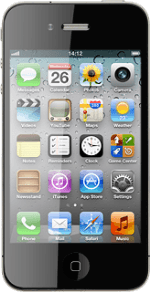Find "Mobile Data Network"
Press Settings.
Press General.
Press Network.
Press Mobile Data Network.
Enter APN
Press APN below Mobile Data.
Key in live.vodafone.com
Key in live.vodafone.com
An APN (Access Point Name) is used to establish a connection from your phone to the internet.
Find "Mail, Contacts, Calendars"
Press Network.
Press General.
Press Settings.
Press Mail, Contacts, Calendars.
Create new email account
Press Add Account....
Press Microsoft Exchange.
Enter email address
Press Email and key in your email address.
Enter domain name
Press Domain and key in the domain name.
Enter username
Press Username and key in your username for the server.
Enter password
Press Password and key in your password for the server.
Enter email account name
Press Description and key in a name for the email account.
Press Next.
Enter server name
Press Server and key in the name of the required server.
Press Next.
Choose synchronisation settings
Press the indicator next to the required data type to turn synchronisation of the specific data types on or off.
Press Save.
Turn security on or off
Press the name of the Exchange email account you've just set up.
Press Account.
Press the indicator next to Use SSL.
Depending on the current setting, security is turned on or off.
Depending on the current setting, security is turned on or off.
Press Done.
Press Mail....
Select setting for retrieval of new email messages
Press Fetch New Data.
Press the indicator next to Push to turn the function on or off.
If you turn off Push:
Press the required period or Manually.
To select settings for a specific email account:
Press Advanced.
Press Advanced.
Press the required email account.
Press Push, Fetch or Manual.
Press Advanced.
Press Fetch New Data.
Press Mail... to save the settings.
Exit
Press the Home key to return to standby mode.